![]() Recently I discovered, that my external hard drive for Time Machine backups is slowly running out of space – only ~20 GB left on a 320GB drive.
Recently I discovered, that my external hard drive for Time Machine backups is slowly running out of space – only ~20 GB left on a 320GB drive.
Searching through the web I did not find any up-to-date help on how to properly remove old backups in order to have more space available. But when trying the most easy and obvious way, I figured out that’s how Apple intended to do it:
- Connect the Time Machine drive and browse to the folder ending in “.backupdb”
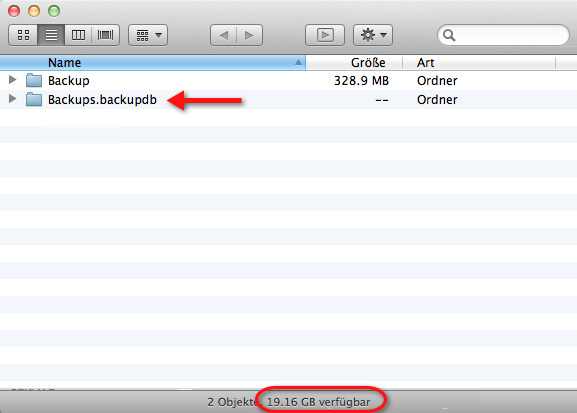
- Select all folders (f.eg. < actual year) and move them to the Trash
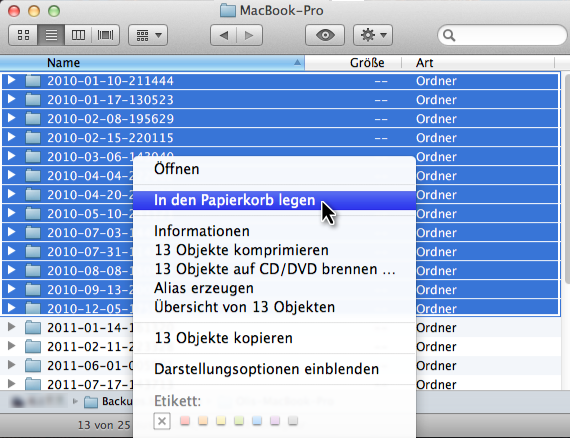
- OS X detects, that you are trying to remove backup folders – thus it’s going to ask you, if you really want to remove the folders from the backup history
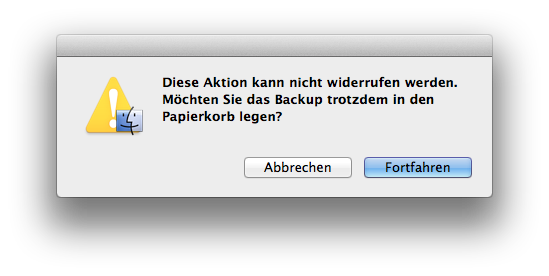
- Confirm the message, enter your Admin Username and Password
- Wait, until the move process is done (you might hear the drive working, or check the Activity Monitor’s harddrive activity indicator)

- Empty the Trash


1 thought on “OS X: Free space on your Time Machine backup drive”