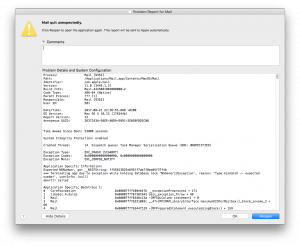 Since upgrading to the very first public beta of macOS High Sierra, I was encountering an issue with Mail.app crashing after a few minutes – and since the crashes were still persistent in the most recent 10.13 Beta (17A358a), I started looking into it myself, rather than waiting for another beta release to fix this.
Since upgrading to the very first public beta of macOS High Sierra, I was encountering an issue with Mail.app crashing after a few minutes – and since the crashes were still persistent in the most recent 10.13 Beta (17A358a), I started looking into it myself, rather than waiting for another beta release to fix this.
With success: I was able to fix my Mail.app crashing continuously in macOS High Sierra by rebuilding Mail’s Envelope Index files.
How to fix Mail.app crashing in macOS High Sierra after upgrade
Turns out that after the OS upgrade, the Mail.app indexes were broken and causing it to crash. Time to rebuild them:
- Quit Mail.app in case it’s running
- Go into the
MailDatafolder (usingCMD+Shift+Gin Finder) located at~/Library/Mail/V5/MailData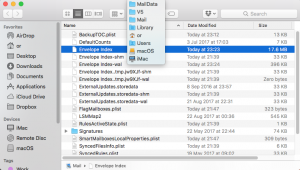
- Move the following files to the Trash (or to your Desktop, in case you want to backup)
Envelope IndexEnvelope Index-shmEnvelope Index-wal
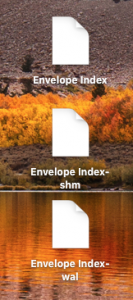
- That’s it – now restart Mail.app & confirm to rebuild the index (this might take a while…)
Once done, Mail.app should run without crashing anymore. Kudos to this old Apple-Holic article over at computerworld.com for describing the procedure!


Thanks–I did this today, and noticed that I was unable to search my mac mail after this–it wouldn’t bring up messages anymore aside from calendar invites…. did this happen to you or anyone else?
Hi Jessie,
No, I didn’t encounter these issues. But remember, that the whole search index of all Mail messages needs to be rebuilt, which can take some time (probably even in the background after the initial startup, which rebuilds the message index). I had it run over night and everything was fine the next day.
I can’t get to the MailData! CMND – G is not working! Any other ideas how to get to the envelopes?
@Carol sorry my bad, it’s actually „CMD+Shift+G“ – or just open the „Go“-menu on the top menu bar in Finder and manually select „Go to folder…“
Hope that helps!
Brilliant!!! Well done you!!
Thanks, it look like it worked!
Amazing. This worked for me! My mail just would not open for more than a split second before crashing. Brilliant. So pleased.
But it crashes when I restart my PC
Is this way still working to fix Mail.app crashing problem? Because my Mac OS is high sierra version 10.13.6 (17G65) However, I didn’t find MailData folder in my computer. It will be greatly appreciated if you could let me know where to find the MailData folder. Thank you!!
Hi Risa,
Try checking the Mail folder here – probably you have a different version folder inside it (not V5 like I do):
Use CMD+G in Finder and locate
~/Library/Mail/
Check for any folder „Vx“ there, it should contain the EnvelopeIndex files.
I did this yesterday. Looked like it worked but mail froze again today. 🙁
I did this, as well as a bunch of other things I found on various forums, and the mail application just quits unexpectedly as soon as I open it… 🙁
Hi @Samuel & @Apercu
In this case I would recommend moving the whole „Mail“-folder from ~/Library/ e.g. to the Desktop or Documents folder (Backup) and then trying to startup Mail.app again.
If this still doesn’t work, also move out the Mail-Preferences file from ~/Library/Preferences/ (including the „Mail“-folder as mentioned above) and restarting Mail.
If this also doesn’t work; try to disable all E-Mail Accounts from „System Preferences > Internet Accounts“ and then starting Mail.app, continue by either reenabling one Internet Account after the other – or readd them from scratch in the Account settings.
Hope you‘ll be able to sort this out!
Regards,
Oliver
This works for me but when I send an email it immediately crashes and then i need to delete the envelop files to get mac mail to open without crashing..
That’s very odd – did you wait with sending a new e-Mail until the index was completely rebuilt after Mail.app started up with deleted enevlope index files?
Hoow do I get Maildata folder. I dont know how to do CMG+Shift+G in finder.
In Finder use the “Go”-menu from the menubar and select “Go to Folder…”.
In the popup appearing, enter the following text:
~/Library/Mail/& confirm with the “Go” button.Thanks that was very helpful. I have done all that and will see how it goes now.
Thank you it worked. I am delighted..
Hi My mail freezes in Hi Sierra. Have around 9 e-mail accounts setup. Have to force quit mail. Thought it might be due to the size of the mail folders. Was hoping to archive my year like in Outlook but can seem to do this in Mac Mail ?
Thanks,
Robert
I’ve done all of the instructions several times, rebuilt all mailboxes and as soon as I search for an email it crashes.
Thank you very much for the suggestion, has worked beautifully for me (>50 mail boxes, >200,000 mails, took 10 min).
None of the recommended fixes worked.
Fantastic! I’ve been searching for quite some time for an answer as it was happening on both my iMac and laptop. It’s simple for a non-techie like me and no risk of losing any emails in the process 🙂
Thank you.
I am on High Sierra 10.13.6 and my computer just locks up while I am composing an email. It was doing this originally once a fortnight then weekly, now daily and multiple times daily. I have to do a hard restart as I cant do anything when it locks. Neither the keyboard or the mouse will work.
This is a mac that I purchased around 8 months ago second hand.
I dont have this at all – /Library/Preferences/mail
I also dont have /Library/Mail/V5/MailData
Can you offer any help please?
@Karen that’s odd – you should also have the
/V5/MailDatafolder on High Sierra. Are you sure your are looking inside the~/Library/-folder of your User & not the macOS System?There’s a slight difference:
For the User:
/Users/YourUser/Library/Mail/(or short:~/Library/Mail/)From macOS central system (or basically saying „for ALL users“):
/Volumes/YourHarddrive/Library/Mail/You need the first one – only for your current User.
high sierra version 10.13.6 (17G14042) . THERE IS NO mail folder under library. Thoughts?