 It’s still one of the easiest ways to get someone’s data when you get your hands on a USB stick. It’s quite interesting, what you find on these portable drives – whether it’s from a friend or a business contact. There are serveral ways to protect yourself better by encrypting and password locking the drives. Sometimes there’s a preinstalled software on the USB drive available for that – but mostly not.
It’s still one of the easiest ways to get someone’s data when you get your hands on a USB stick. It’s quite interesting, what you find on these portable drives – whether it’s from a friend or a business contact. There are serveral ways to protect yourself better by encrypting and password locking the drives. Sometimes there’s a preinstalled software on the USB drive available for that – but mostly not.
So in case you are a OS X user and you want to protect your USB drive with a password protected & encrypted drive, I have a short how-to here showing how you can achieve this really easy using standard tools on your Mac!
Setup instructions
- Launch “Disk Utility.app” from within your Utilities folder (shortcut in Finder: CMD+Shift+U)
- Now click on “New Image”
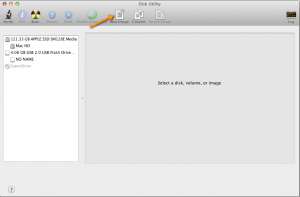
- Here you can configure the settings for the new, password protected image file. In below screenshot you can see the settings for a 4GB USB drive. Additionally it makes sense to directly choose your USB drive for the save location of the new image file.
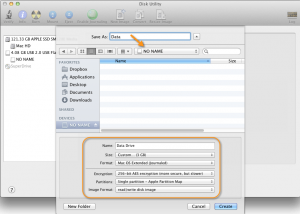
IMPORTANT:
1) the size of the image file must match with the available (free) space on your USB-Drive!
2) Additionally, please make sure that the image file is saved as “read/write” – otherwise you won’t be able to copy any data onto it. - As a last step you just have to choose the password, which will later be required to unlock and mount the image file.
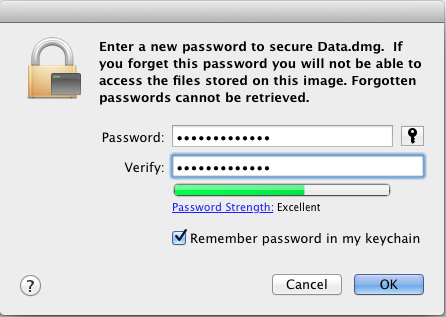
- …after confirming the password, the protected image file is being created.
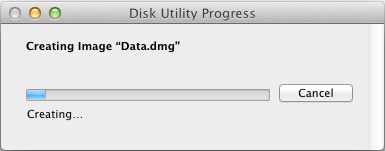
How to use
- As soon as someone tries to open/unmount the protected image file, a password prompt will be shown
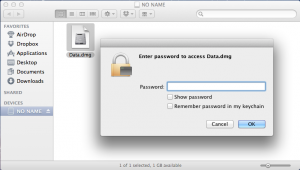
Info: this will work only on Mac OS X, as f.eg. Windows cannot read .DMG files by default! In my opinion, this gives you additional “security” for your files
- If the correct password has been given, the image file is being mounted in Finder and you can now freely manage files on this secured area of your USB drive
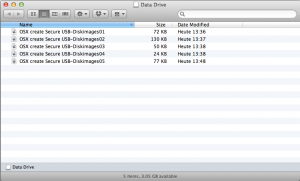
This should help you to store your files on a portable USB stick more secure, in case someone else is using the drive for transferring files or – worse – you loose it/it gets stolen.
Personal remark: I keep some spare space on my USB drive for still being able to transfer unencrypted/unprotected files with colleagues.


