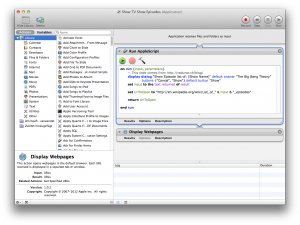![]() Automator itself is a really powerful tool for automating recurring tasks in OS X. Unfortunately it’s still not really something regular Mac users are using for making tasks and working in OS X more efficient. If you add the powerful AppleScript into Automator you can even get much more out of it, but of course this requires some basic programming knowledge.
Automator itself is a really powerful tool for automating recurring tasks in OS X. Unfortunately it’s still not really something regular Mac users are using for making tasks and working in OS X more efficient. If you add the powerful AppleScript into Automator you can even get much more out of it, but of course this requires some basic programming knowledge.
I always hate spending time on manual tasks, which I think should somehow be automated. Why not let computers do work more for you?
One of my most recent ideas is an Automator application combined with some basic AppleScripting in order to open a particular website. But not just like a static shortcut, but adding some flexibility. The following example will show you, how to directly open the Wikipedia page containing the List of Episodes of a given TV show. Think outside the box in order to adapt this for many other uses.
What we basically do here is asking for a user input (the name of a TV show) and compiling the final URL based on this input. Then we hand over the URL to an Automator-Action which will open the link in the user’s default Webbrowser. Remark: fortunately Wikipedia uses a smart auto-completion therefore spaces in the URL are automatically interpreted correctly as underscores.
- Start Automator.app & add a new “Application”
- Add a “Run AppleScript” action and paste the following Code:
on run {input, parameters} -- This code comes from / -- -------------------------------------------- -- 1) Show a dialog window asking for a user input (name of TV show): display dialog "Show Episode list of: [Show Name]" default answer "The Big Bang Theory" buttons {"Cancel", "Show"} default button "Show" -- 2) Save the input to a Variable set input to the text returned of result -- 3) put together the target URL set UrlToOpen to "http://en.wikipedia.org/wiki/List_of_" & input & "_episodes" -- 4) uncomment the next line for Debugging: --display dialog "Going to open: " & UrlToOpen -- 5) return the final URL (for the next Automator Action) return UrlToOpen end run - After the “Run AppleScript” action, add a new “Display Websites” action
- Save your Automator workflow – and you’re ready to go!
Try it by starting the Application and entering the name of your favorite TV Show!
Have fun!