Affected OS version: macOS High Sierra 10.13.2 Beta (17C60c)
Since my struggles with the first macOS High Sierra betas – however mostly due to installing it on an external USB drive – I experienced another strange behaviour in about 3 out of 5 High Sierra OS updates: upon my iMac rebooting and finishing installing the update, the screen stuck on the infamous gray screen of death.
How to fix macOS High Sierra gray screen of death
Fortunately there is a relatively easy fix for it – while not even affecting the applied update itself, as far as I can tell:
- Force-shutdown your Mac holding the Power button
- Press the Power button again (usually for me it won’t sound the Mac’s startup chime!)
- Immediately hold
Command+Ron the keyboard – this will force to boot into Recovery Mode - After a short while on the empty gray screen, your Mac should now launch Recovery Mode
- Go to the menu & choose “Startup Disk“
- Select the macOS High Sierra boot volume & hit “Restart…”
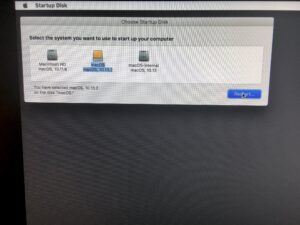
Your Mac should now reboot & properly launch into macOS High Sierra again!
Help making macOS High Sierra more reliable
If you encounter this issue as well, do take the time to report it to Apple using bugreport.apple.com or the Feedback Assistant.app

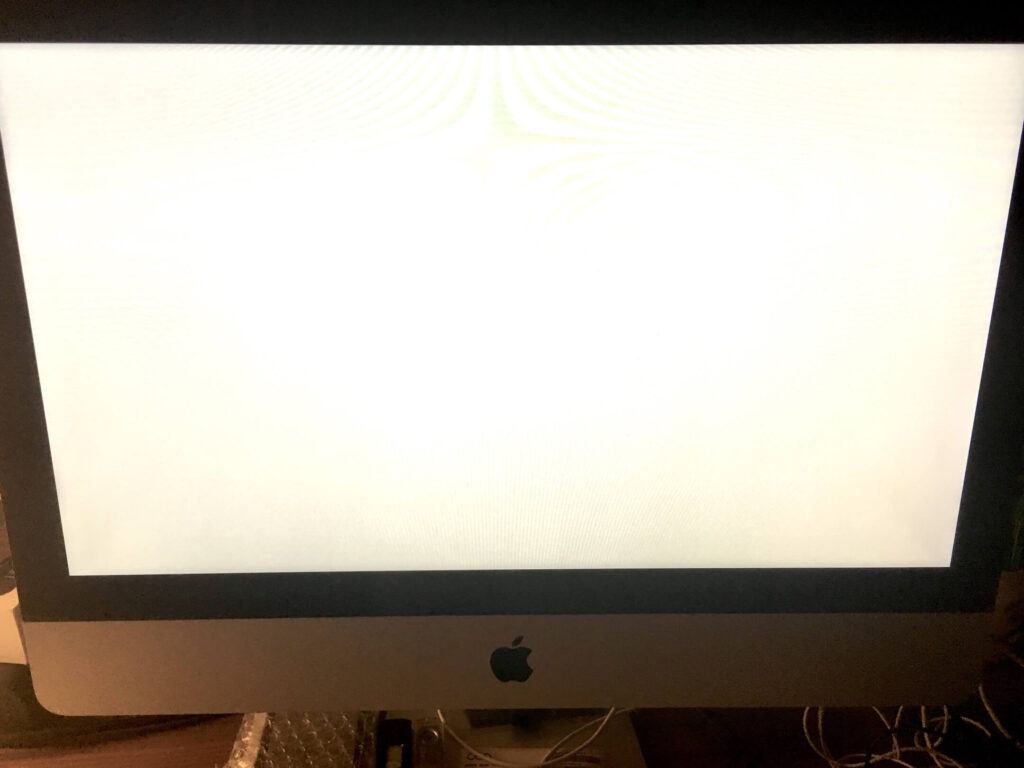



Didn’t fucking work, waste of time
Command +R isn’t working on my iMac. What do I do now
Hi Joanna,
That‘s strange because I hardly assume you are on an Intel based iMac.
You have to make sure to immediately press Command+R after touching the startup button – before the startup chime appears is best. Probably you have an old keyboard where the „Command“-Button is represented with an -Logo on it (in the bottom left of your keyboard)?
Otherwise check this website from Apple to find the Recovery Mode keyboard shortcut for your iMac: https://support.apple.com/en-us/HT201255
It keeps going to the grey screen of death, even from the recovery start up. 🙁
Hi Catherine
In such case, try booting up into “Safe mode” after force-shutting down your Mac.
Check https://support.apple.com/en-us/HT201262 to read through the detail instructions how to do so. Simply said, press the Shift (⇧) key before hitting the Power on button on your Mac – and keep it pressed during the boot procedure.
Hope this may help!
Hi Oliver, I tried all the above mentioned steps and none of them is getting me past the grey screen. Any other recommendations? Thanks a lot! Elle
@Elle it’s unfortunately really hard to guess what could be going on – you may want to see a local Mac specialists at some point.
Here are some quick shots top of my head of what you could try:
First force shutdown your Mac (holding power button for a few seconds);
and then press the power button to start it, and immediately on your keyboard…
Option+Command+P+R– this will reset the hardware memoryShift⬆️ – this will try to boot up in «Safe mode»Shift+Option+Command+Rto start up from macOS Recovery over the InternetOption+D– this will try to start the «Diagnostics» tool from the InternetHope any of this helps! Good luck