Got a Salt Fiber Box and frustrated, that you cannot choose a WiFi name freely – without any limitations? Like just using a space, or any other (not so) special character, even emojis 🧐? Worry no more!
The Wireless Network Name can only contains characters ._!~*'()=+$,?:#%-/A-Za-z0-9.
Here‘s a hack allowing you to use any name as SSID for your WLAN. And the best part: it does not lead to any technical issues when using it, as it‘s a mere UI limitation on the web interface.
Showcase time!
See the WiFi name hack in action
How to use any characters for your WLAN SSID on a Salt Fiber Box
Disclaimer: Applying this hack is requiring to use your web browser‘s «Developer Console». Do this only when you understand what you are doing! This might affect the warranty and service support of your Salt Fiber Box
Act at your own risk
Applicable to & tested with the following Salt Fiber products
Set a desired name for the 2.4 GHz and/or 5 GHz WLAN
- Open & login to the Salt Fiber Box’s web admin interface on http://192.168.1.1/
- Click on the «WLAN» menu to show the «Smart WiFi»-webpage
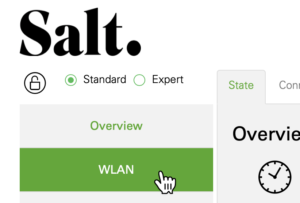
- In the «SSID»-field of the 2.4 GHz or 5 GHz WLAN section, type your desired WiFi name
(Need ideas? Check out this list of cool Wi-Fi names 🤡)
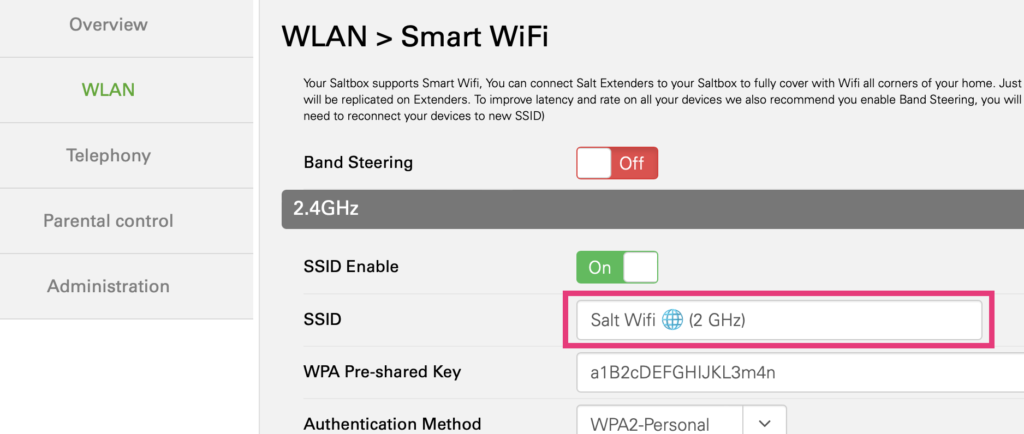
Now block the default name validation using your web browser’s Developer Console
- Right-click anywhere on the webpage & choose «Inspect Element» to open the Dev Console
(or the shortcut⌘+⇧+iin Google Chrome;⌘+⎇+iin Safari)
- Make sure the «Sources»-tab is selected
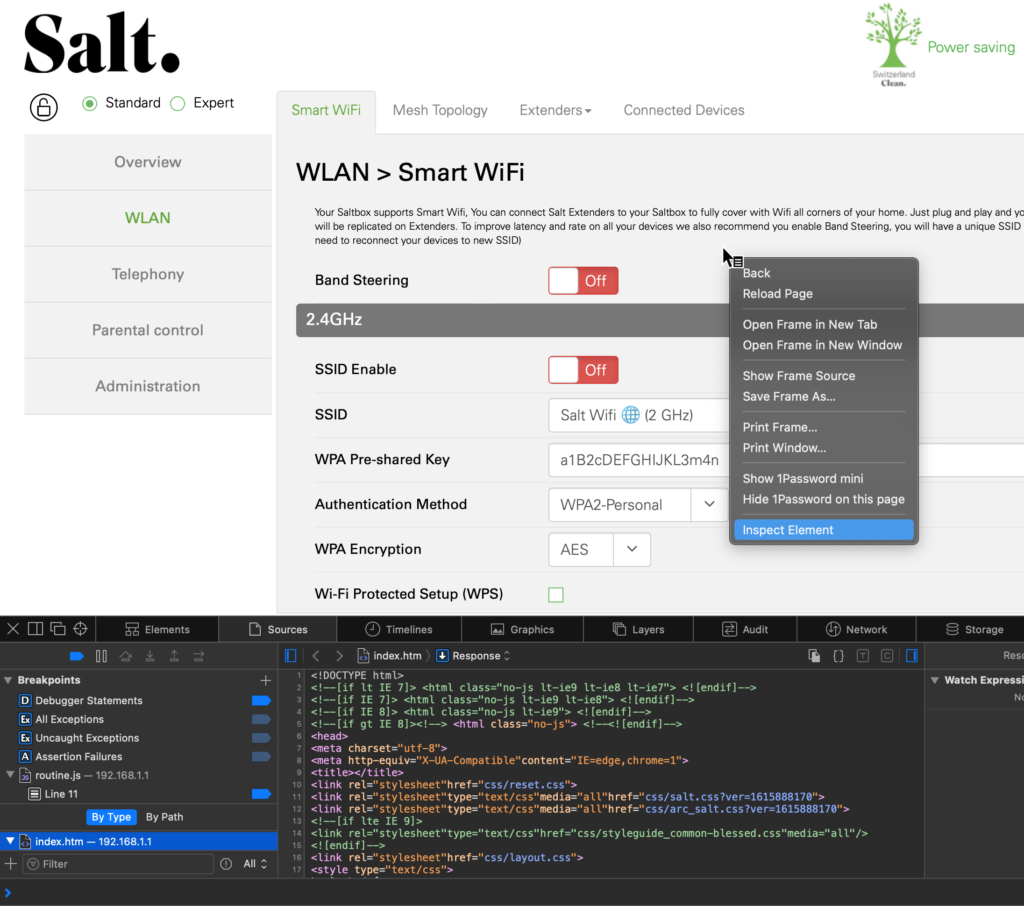
- Open the multi-file search:
in Google Chrome by pressing the ESC-key; in Safari click the search icon in the top right
(or shortcut⌘+⇧+fin both browsers)
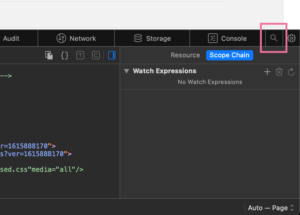
- Now search for «
isNvalidChar»
- There should be a result in the file «
routine.js» – click on that search hit to open it
(in earlier Salt Fiber firmware versions, it was in a file named «wlan_combine1.htm»)
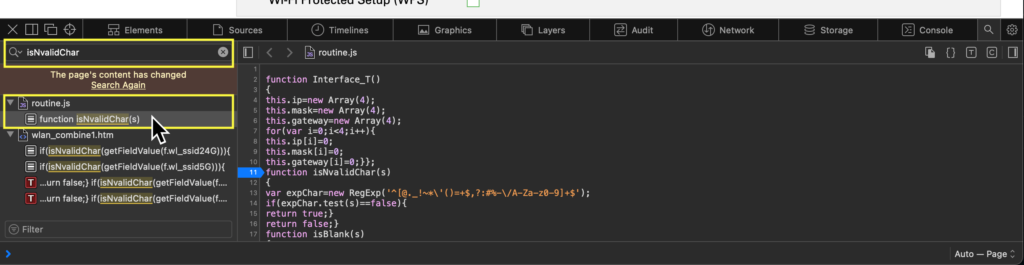
- Add a JavaScript Breakpoint:
with your mouse cursor, click on the Line number (around Line 11) where it reads:function isNvalidChar(s)
(in earlier firmware versions there were 2 matches around Lines 197 and 201)
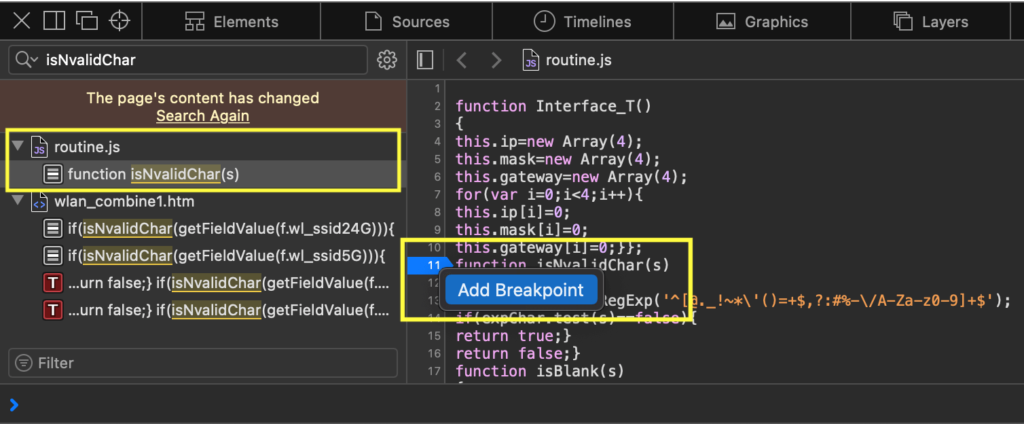
Get the job done: save the SSID name & skip the validation
Note: do not close the Developer Console – yet
- Time to save: on the Salt «Smart WiFi»-webpage:
click the big green «Save Settings»-button
- NOTE: Saving is being paused because the previously set breakpoint is highlighted; you will see this in the «Sources»-tab of the Developer Console
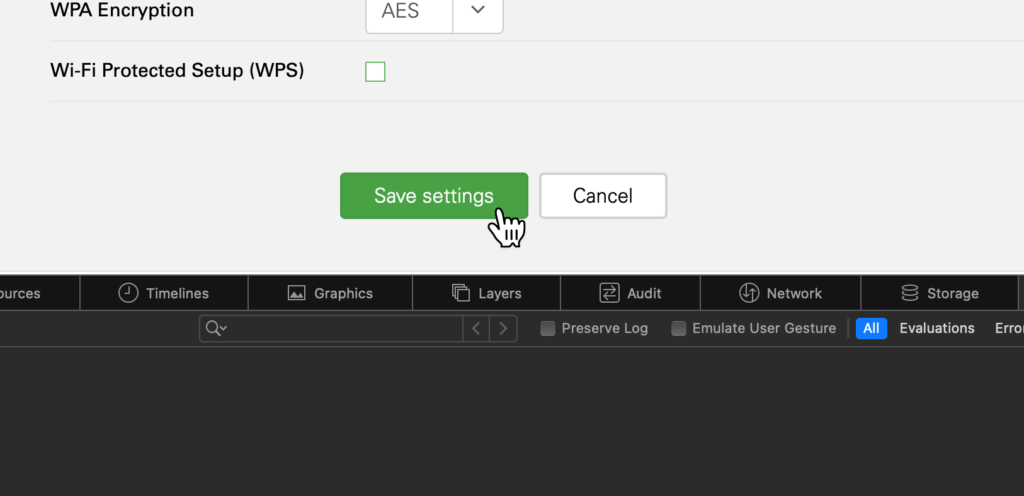
- Switch to the «Console»-tab in the Developer Console area by clicking on it
- ✨ Copy-paste here the following command & confirm using
⏎RETURN-keyisNvalidChar = () => false;
(This tells the JavaScript function that validation was successful = everything OK 😇)
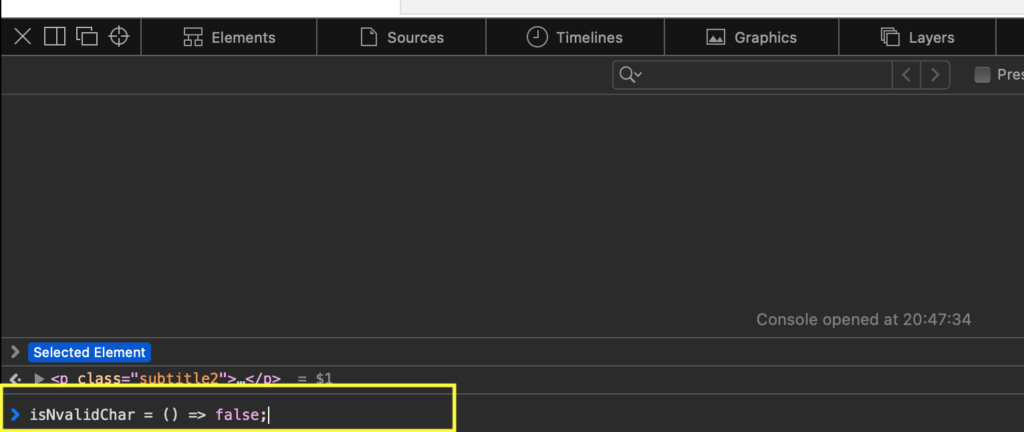
- Go back to the «Sources»-tab & click on the «Resume script execution»-button
(or the shortcut⌘+\in Chrome and Safari)
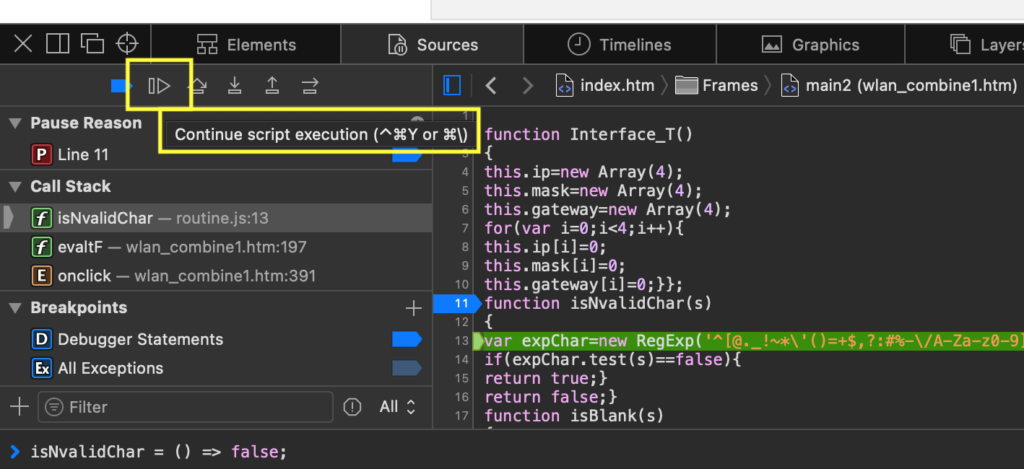

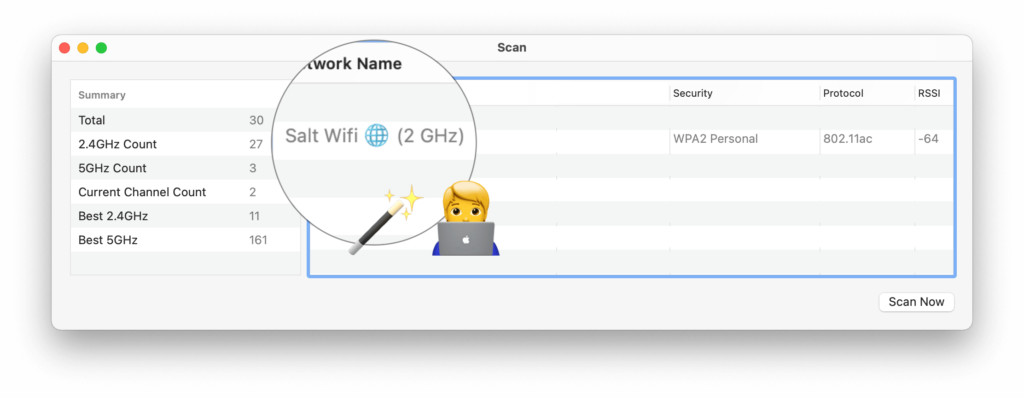

By the way: would anyone sign a petition asking Salt to make this a default feature?!