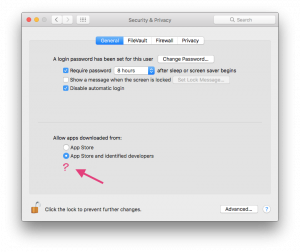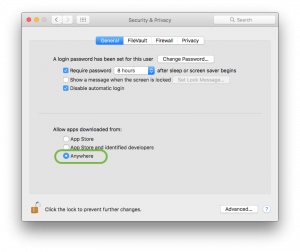How to bring back the «Anywhere» selection for downloaded Apps in Security & Privacy settings
- Launch the Terminal.app and enter the following command (authenticate with your admin password)
$ sudo spctl --master-disable
- To disable it – or going back to macOS Sierra’ defaults – use:
$ sudo spctl --master-enable
How to allow single specific apps downloaded from «Anywhere» to be launched in macOS Sierra
Simple bypass of opening restriction for unidentified Apps from within Finder
The easiest way to open an App from an unidentified source is to simply Ctrl+Click (right click) the App in Finder, then choose Open – this will ask you to manually bypass the Gatekeeper restriction.
Permanently whitelist opening a specific unidentified App
For a more “permanent” solution for a specific App, do as follows:
- Launch the
Terminal.appand enter the following command
$ spctl --add /Path/To/Application.app
- Authenticate with your account in the displayed authentication window
To revoke permissions for a specific App, use the following command in Terminal.app:
$ spctl --remove /Path/To/Application.app