Because whenever I need this, I have to look it up again… So from now on, I can look it up here 😉
Disk Utility drive partition settings for cross-platform usage
Note that the following cross-platform drive formats have a maximum name length of 11 characters
If the size of the drive is below or max <= 32GB
In Disk Utility’s «Erase», or «Partition», dialogue select the following options:
- Format: MS-DOS (FAT) *
- Scheme: GUID Partition Map
* can also be «ExFAT» nowadays, unless Disk Utility complains…
Remarks and further information
Why choose «GUID Partition Map» over «Master Boot Record» in all cases?
Officially Apple states and recommends to use «Master Boot Record» to make the drive «compatible with all Microsoft Windows-based computers». However, upon researching this, I found that Windows indeed supports the newer «GUID Partition Map» already since Windows Vista – released in 2006; (or respectively on Mac OS X since 10.4 Tiger – released in 2004)!
So personally I see no need any longer to choose the older «Master Boot Record» – unless of course one has to target any Windows or Mac OS prior to the mentioned versions.
Is «ExFAT» format really not supported on drives below 32 Gigabytes?
Here I actually think that the official guidance by Apple is a bit misleading or «better be on the safe side». Because it is technically possible – and even officially supported – to have ExFAT formatted drives of under 32 Gigabytes size. The reason for the recommendation seems to be, that some software for formatting disks and drives restrict this internally.
So if it works in Disk Utility to format a drive as «ExFAT» even if it’s below 32 GB in size, I would even suggest to go with it, rather than «MS-DOS (FAT)». Just try it out.
On the contrary, there is indeed a size limitation for «FAT32» (relating to the MS-DOS FAT format in Disk Utility) to not work with drives larger than 32 GB.
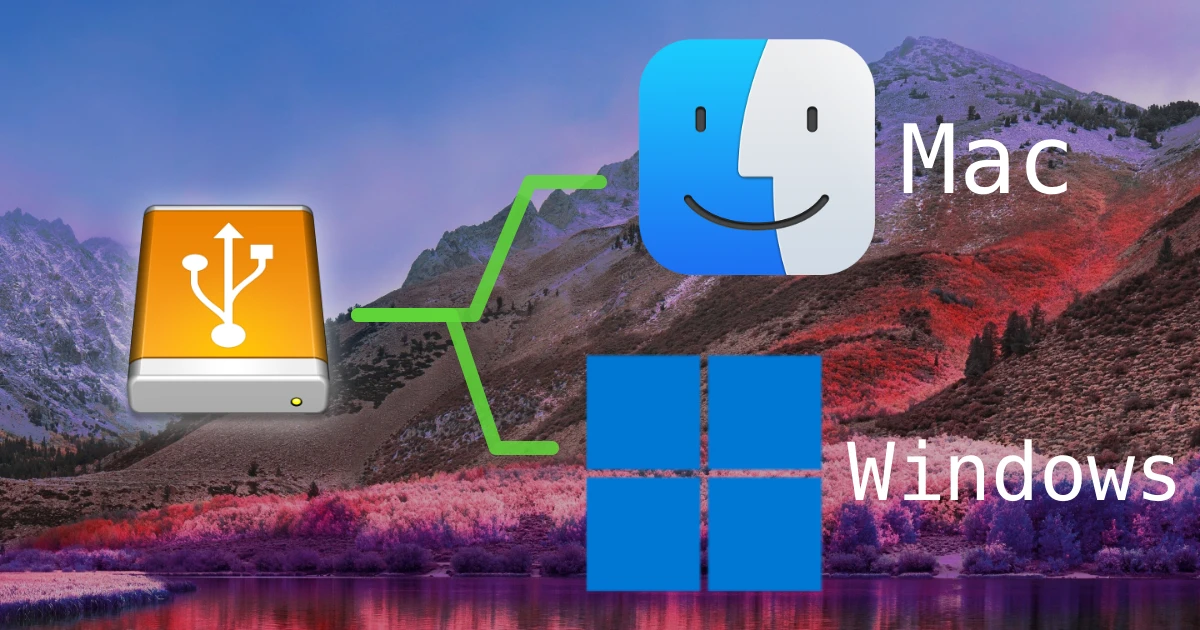
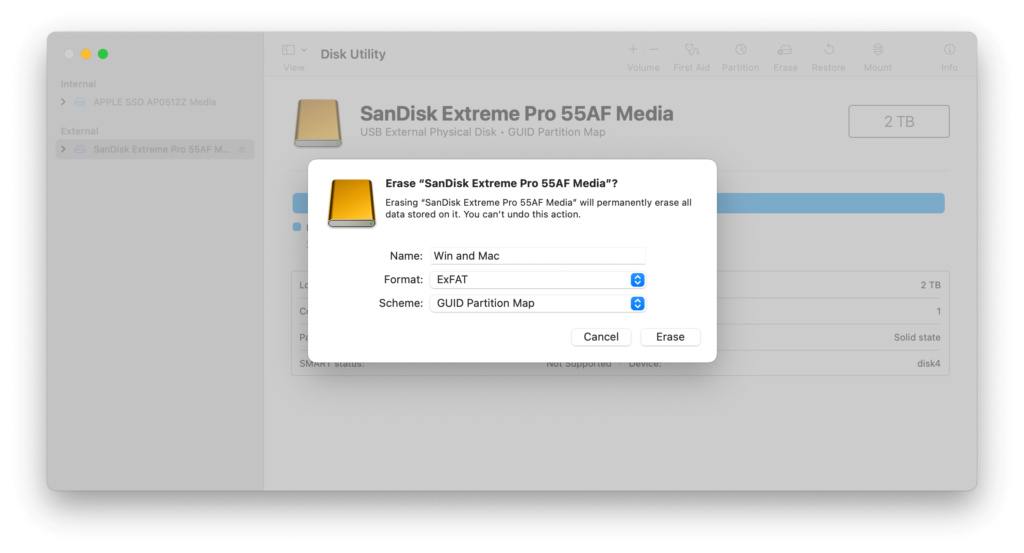

You’ve actually answered a question that’s been annoying me for ages about which partition and FAT choices to make when formatting a flash drive for use on Windows. I’d hoped to put videos and documents on a drive as a gift to a friend or two. Tried Master Boot Record, tried GUID with ex-FAT. Wouldn’t open according to what they told me. I think I now see where the problem lay. Thanks for this.