It’s 2020 but here’s a post about the 2005-old Mac OS X Tiger (10.4) – why?
Well, I recently got my hands on my old iMac G3 and had the same problem anyone who landed here might have:
WTH is the admin password on my old Mac?
– My thoughts after booting up an old iMac G3
Googling the web brought up some promising articles on how to reset user passwords in Mac OS X 10.4 Tiger – trying them out however resulted in the same “blue screen” as a user commented in this iFixit discussions. And how should I know the correct usernames anyway?
So let me present you: the “more complete” guide to reset an admin password in Mac OS X 10.4 Tiger.
Launch your Mac into the single user mode
First of all prepare to password reset the old accounts by booting your Mac into the so called “single user mode”:
- Push the power button on your Mac, sounding the glorious startup chime
- Immediately press & keep the
CMD+sbuttons on the keyboard - Wait until the Mac launched the “single user mode” = command line like textual interface

List all Mac OS X user accounts with their corresponding usernames
In order to actually set a new password for an existing (admin) account, you first need to figure out the actual “username” of available user accounts.
The easiest & clearest way to find them is in my opinion by listing all user folders from your Mac’s /Users/-directory:
- On the command line interface type the following command & execute it with
RETURN:
ls /Users/
- Now it will list all user-directories (and other, non-relevant files and folders) – every user-folder is basically representing the underlaying “username” you will need to reset that account’s password!

Remark: there are other solutions to list the user accounts on the system, but they are more complicated and will show a lot more of “buzz”. Use the previously linked articles to see how to list user accounts differently.
Set a new password for an existing Mac OS X useraccount
Once you retrieved the actual username of the accounts, you can proceed to reset the respective account password.

Beware: once you start the process with the first command, the system will spam the screen with results of other commands running. DON’T WAIT UNTIL THIS IS ALL DONE! Because you will end up on the “blue screen”.
Start the password reset in single user mode
Remember: you have to type the password-commands at the same time WHILE other information is added to the screen! And sometimes the text input is so far on the bottom line, that you won’t be able to properly read it.
Start password recovery mode by typing & executing the rc-command
sh /etc/rc
Now – while various information is flying in on the screen – type & execute the following commands in this given order:
passwd [username]
press RETURN
[new password]
press RETURN
[retype new password]
press RETURN
DONE – user’s password is changed!
Here’s a visual guide how this procedure looks like on a real Mac:
Prevent the “blue screen” by restarting from the command line
After the last command – [retype new password] + RETURN – you can prevent your Mac from booting into the single user mode “blue screen“, by forcing a system reboot from the command line:
shutdown -r now
press RETURN
This will tell the system to immediately (“now“) reboot (“-r“).
Just let it reboot normally now – don’t press or hold any keys – and it will boot up to the user login screen.
Try to login now with the username + changed password:
if you did everything right, you’ll be in!
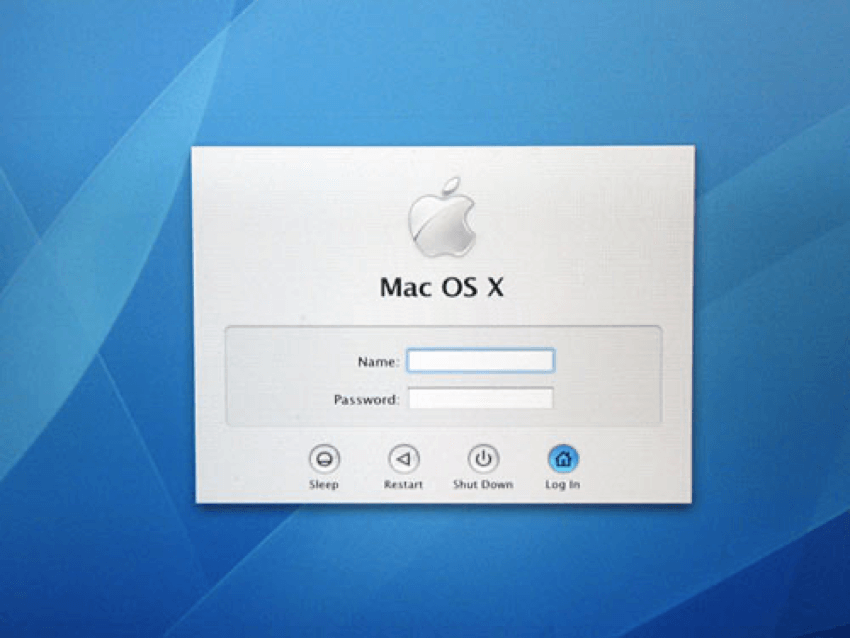
Bonus: new admin account
Trick OS X Tiger to allow you to create a new admin account
For this you also have to boot your Mac into the “single user mode” first. Then use the following commands followed by a reboot.
/sbin/mount -uaw
press RETURN
rm /var/db/.applesetupdone
press RETURN
shutdown -r now
press RETURN
Just let it reboot normally now – don’t press or hold any keys – and you will see the default OS X Tiger-setup wizard where you can create a new (admin) account to control your Mac.

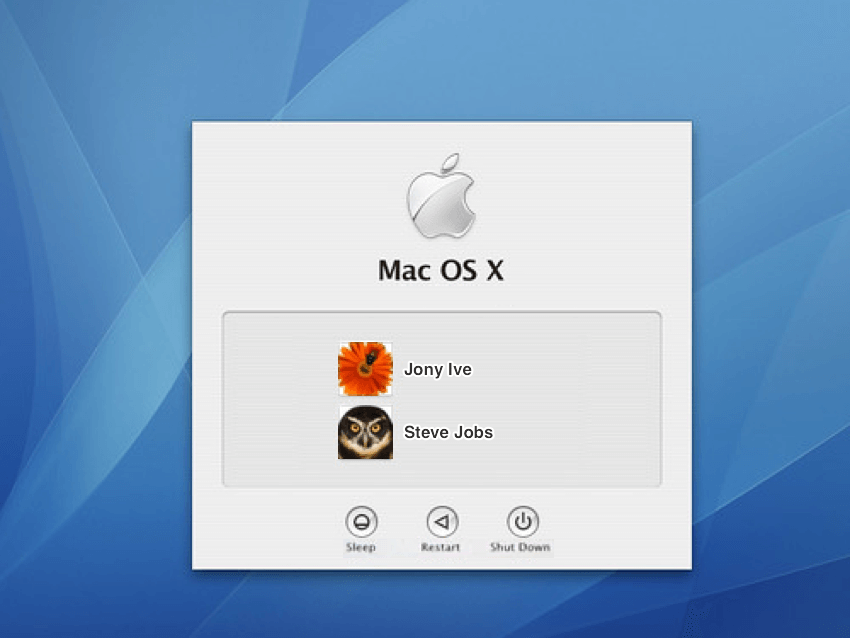
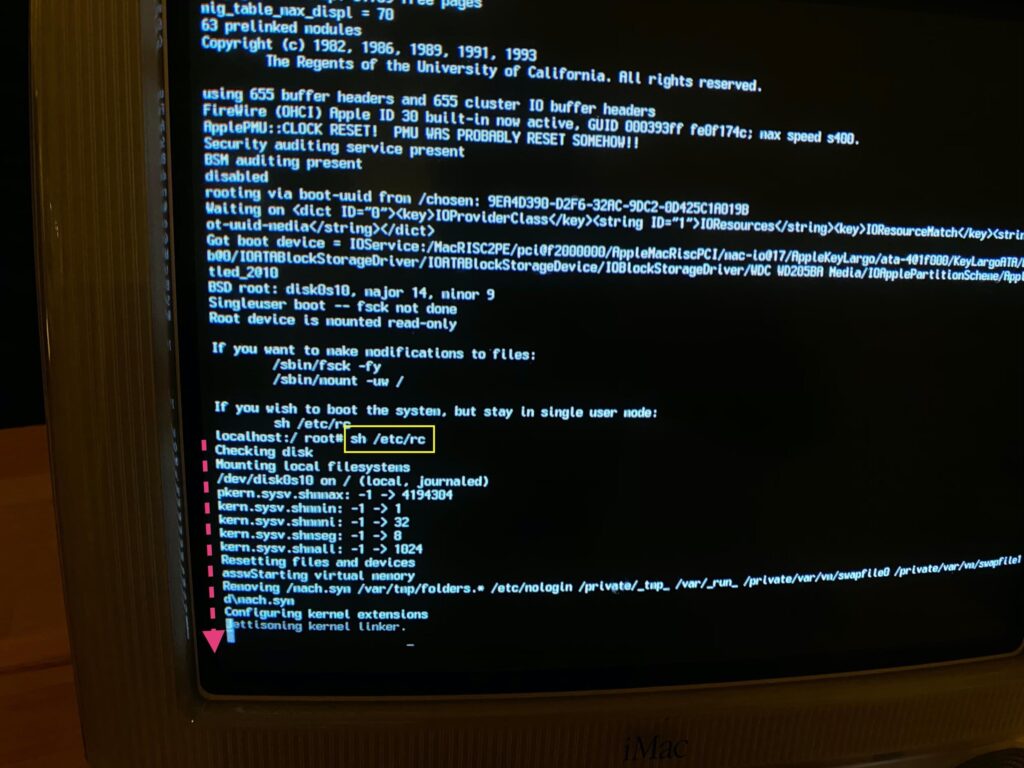
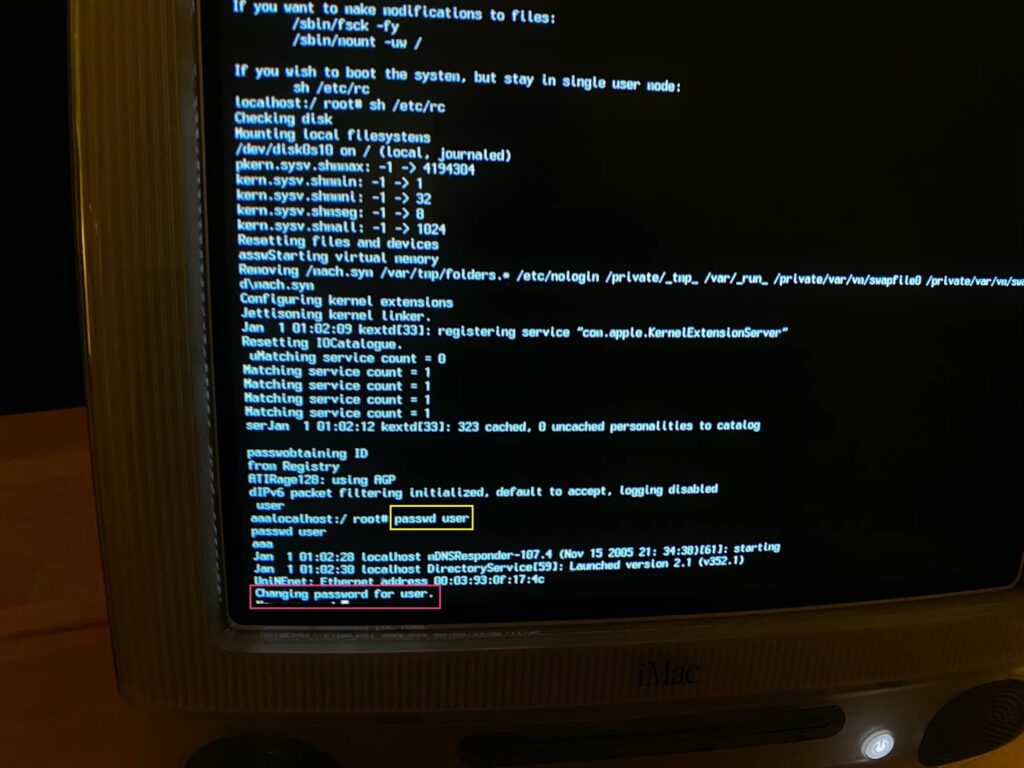
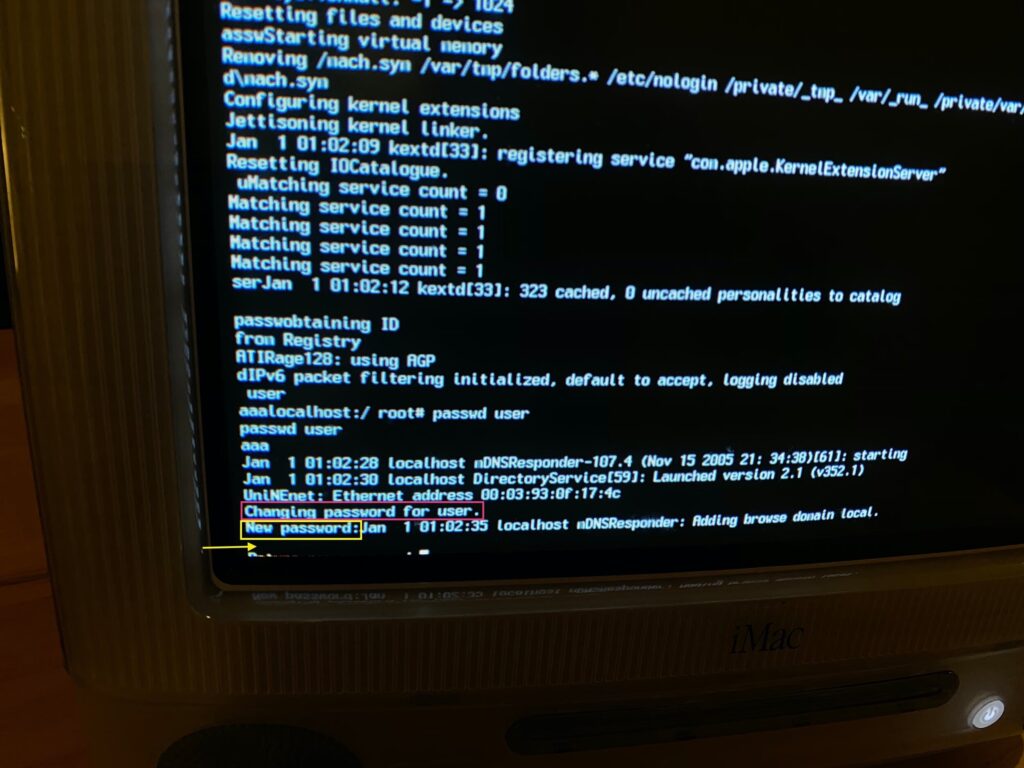
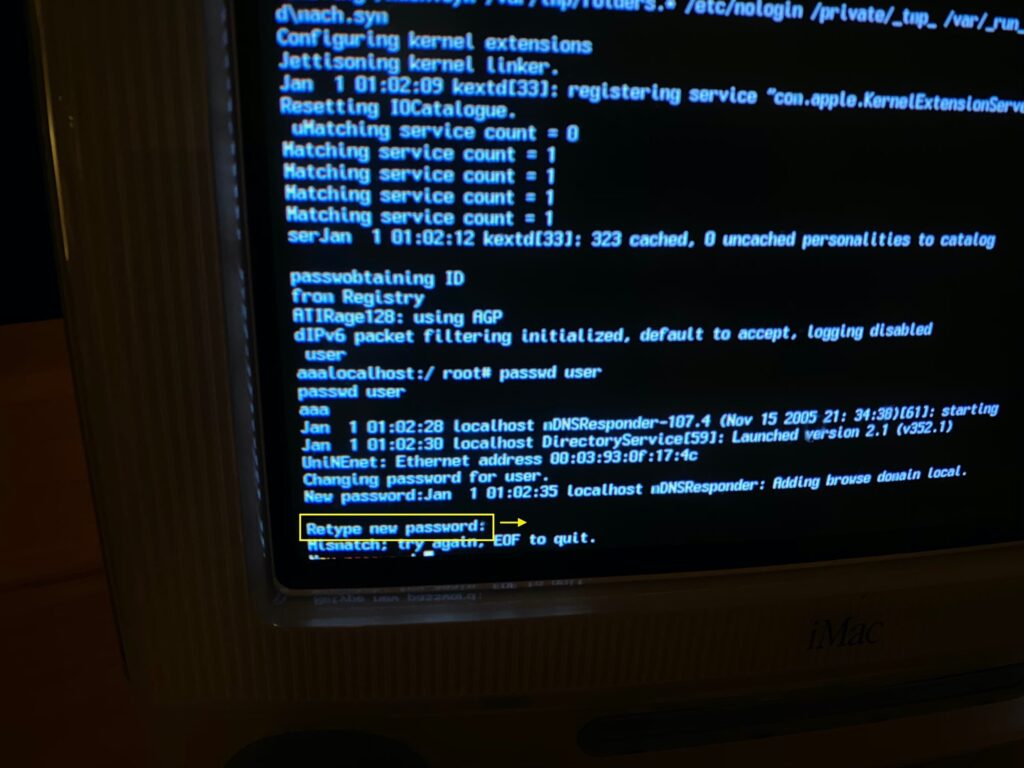

Hi, I did everything as you told and change password but as I try to enter it still says wrong password. I than reach my desktop by going back and click on the profile image, but still I don’t have any administrator rights as I can’t access them without password.
Hi Karin,
unfortunately just setting a new password will not automatically promote this user to be an admin. Did you try the „bonus section“ in the article for this?
Otherwise, in order to promote an existing user to be admin, you may try this command instead of „Start the password reset“ (in the black Terminal Screen when Information is flashing the Screen):
(Instead of USERNAME type the name of your account, e.g. „ karin“)
I found this hint here: https://osxdaily.com/2016/11/01/convert-user-to-admin-account-command-line-mac/
Good luck!
Thank you, I did it as in the bonus section and it worked fine!
Once I had the new admin profile I managed to changed the password of the old one. 🙏🏽
Hi Oliver, I tried your suggestion to create a new admin account and was able to access my mac! Thanks for the instructions.
A while ago I put a master password on one of the accounts I attempted to access. Do you know of a way to bypass or reset that master password?
Milly,
I do not understand what you mean with “master password” – but usually, when you created a new Admin account on your Mac to access it, you can use this account to reset the passwords of any other user accounts on the same Mac.
Hello Guys, I had the same problem. I forgot my password or I was a keyboard victim. I wasn’t quite sure what the password was. then I found this video. and I solved my job. subject date may be out of date. but those who come from google like me can benefit from this video: https://www.youtube.com/watch?v=D8ebQE_LokQ
Thank you so much!! I was locked out of my grandmother’s 2006 iMac running 10.4 and I could not figure out how to reset in single user mode. Turns out I was only doing half the steps.
You are the best thank you.
Danke sehr. Very Helpfull