 On my new corporate computer installed with Windows 7 OS, these two things bugged me from the very beginning: how can I remove this unnecessary “Libraries” folder from the desktop (still didn’t figure out what it is for) and how I can disable these window preview hovers (because I know in which window I have what information).
On my new corporate computer installed with Windows 7 OS, these two things bugged me from the very beginning: how can I remove this unnecessary “Libraries” folder from the desktop (still didn’t figure out what it is for) and how I can disable these window preview hovers (because I know in which window I have what information).
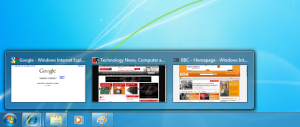
It turned out that I am definitely not alone with both requests – at least that’s what Google told me when querying these topics. But more suprised I was about the fact, that both settings need to digg into the RegEdit and are not standard OS features.
Anyway, here’s what to do:
How-to hide the “Libraries” icon from the Windows 7 desktop?
- Start RegEdit.exe as Administrator

- Navigate to the following structure inside RegEdit
HKEY_LOCAL_MACHINE
> SOFTWARE
> Microsoft
> Windows
> CurrentVersion
> Explorer
> Desktop
> NameSpace - Right-click the sub-folder with name {031E4825-7B94-4dc3-B131-E946B44C8DD5}
- Choose “Delete” from the dropdown-menu
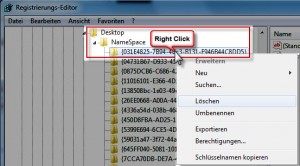
- Close RegEdit, Logoff and Logon to your Windows Account
How-to hide the window preview hovers in Windows 7?
FYI: it’s not possible to “hide” them completely, but you c an set a long delay until they show up.
- Start RegEdit.exe as Administrator

- Navigate to the following folder:
HKEY_CURRENT_USER
> Software
> Microsoft
> Windows
> CurrentVersion
> Explorer
> Advanced - Add a new DWORD key with the name “ExtendedUIHoverTime”
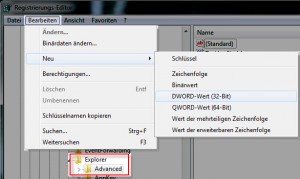
- Double-click it and change the number to “Decimal” base and set the delay for hovers in Miliseconds
(default is 400 milliseconds. Use something much higher like 30’000 = 30 seconds)
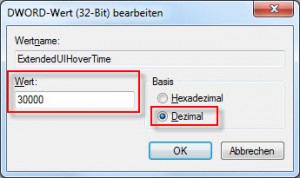
- Close RegEdit, Logoff and Logon to your Windows Account
References used


Wää windof 😉