I accidentally activated the new Ubisoft Connect Beta – what could go wrong, right? Well, CrossOver on Mac seems not to handle it well yet. But how can you roll back to the OLD Ubisoft Connect, if all you see is a broken interface? Here’s how.
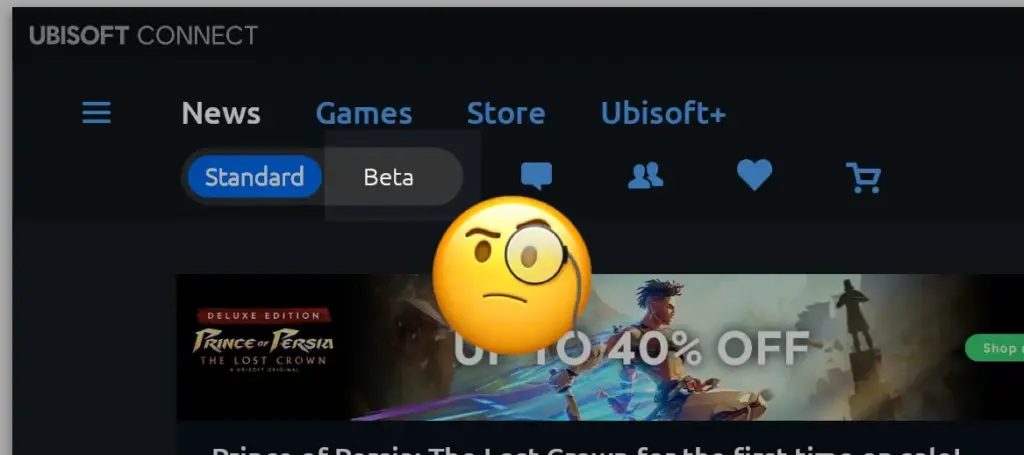
Disable the Beta in the «settings.yaml» file
- If running, quit the Ubisoft Connect application
- Within the Windows user folder, go to:
/AppData/Local/Ubisoft Game Launcher/
- Open the file «
settings.yaml» in a Text Editor
- Find the line which reads
«connect_view:»
(for me this was around line 7)
- Right below that line, change text value from «
enabled: true» to → «enabled: false»
- Save the file & launch Ubisoft Connect: the Beta is be disabled now.
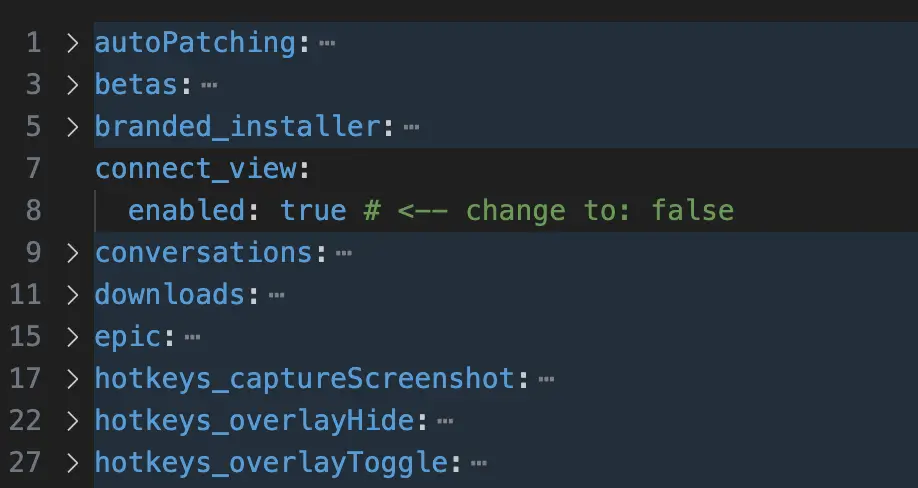


In the <settings.yaml" file is no longer a line "connect_view" and in the app itself is no toggle to rever back to standard non beta view. So, it looks there is no possibility to get the older version of Ubisoft connect