An old trick well done is far better than a new trick with no effect
– Harry Houdini
Or in other words: what works in previous macOS and OS X versions is still working in macOS Big Sur, the newest macOS release.
The slide effect for the macOS Dock can be changed to instantly show and hide it – without any delay – by using a single Terminal command.
Updated for M1 Apple Silicon Macs: some people rightfully reported in the comments, that on new M1 Macs (Mac Mini and MacBooks) the command is slightly different. This has been added in an update to this post.
How to show/hide the macOS Dock instantly
- Open
Terminal.appfromApplications>Utilities - Copy-paste one of the following commands & confirm it
On Intel-based Macs:
defaults write com.apple.dock autohide-delay -float 0 && killall Dock
On Apple Silicon-based Macs:
defaults write com.apple.dock autohide-delay -float 0 && defaults write com.apple.dock autohide-time-modifier -float 0.4 && killall Dock
Revert and add the delay back to the macOS Dock
Want to revert the behaviour and go back to adding a delay to show/hide the Dock again?
Apply the following command using the Terminal.app
For the single setting on Intel-based Macs
defaults delete com.apple.dock autohide-delay && killall Dock
For the 2 commands on M1 Macs
defaults delete com.apple.dock autohide-delay && defaults delete com.apple.dock autohide-time-modifier && killall Dock
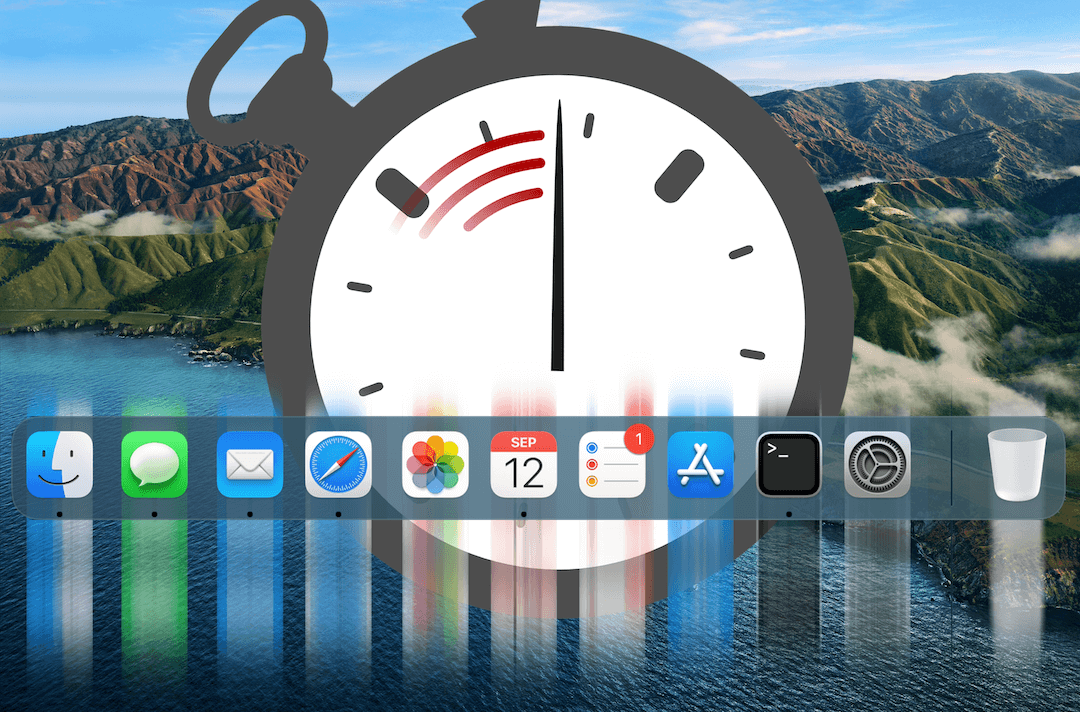

This isn’t working on M1 Mac mini.
Thanks for pointing this out – I will have a new M1 MacBook this weekend and will see if I can figure it out to work on Big Sur on the Apple Silicon architecture.
I finally got this working after a hard crash and several restarts, but it took two commands to fully achieve:
remove dock delay:
defaults write com.apple.Dock autohide-delay -float 0 && killall Dock
remove dock animation:
defaults write com.apple.dock autohide-time-modifier -int 0 && killall Dock
Thanks John! This worked for me on a mid-2015 MBP running Big Sur
I also cannot get this to work on an M1 MacBook Air, so I’d be interested in a solution! Thanks!
@John & Daniel (and all other M1 Mac users): thank you for pointing this out, and John for a possible approach. I wasn’t able to get it to work with the proposed command, though – but did find a working solution for a M1 Silicon MacBook Pro:
On M1 Apple Silicon-based Macs, use:
The post has also been updated to reflect this addition 🙂
u can use 0 instead of 0.4 there
Is there a maximum value? I used to use 1.5. but that has no effect on the M1 (I do not want the dock popping up willy-nilly)
@Lewis it works for me on an M1 MacBook – see this GIF with
5.5,2.5,1.5and0.4. And yes @fucku, it also works with0– but that looks awkward IMHO.This is great. But it doesn’t remove the dock delay with apps in full screen mode. Any hints as how to remove that as well?
Hi Thilo,
I researched this and didn’t find any solution. It would require to reduce the “trigger margin area” to bring up the Dock, which seems to be more “below the visible screen” than when not in full screen mode.
I remember Apple having introduced this trigger margin area below the screen some OS versions many years ago – it was quite annoying in the beginning to get used to “over swipe” the mouse cursor, to bring up the Dock at all.
The best thing at this point is probably to learn that you swipe down the mouse cursor extra hard or far, when working in full screen mode.
I’m on an M1 MacBook Air and found that only `autohide-time-modifier` has any effect. The command could be simplified to:
“`
defaults write com.apple.dock autohide-time-modifier -float 0.4 && killall Dock
““