Update Feb-2017:
as @jsfaq kindly pointed out on Twitter, this recording error also effects regular Movie Recording in QuickTime!
There is a unfixed Screen Recording bug in QuickTime Player for macOS affecting even the most recent versions like macOS Sierra 10.12: it presents itself after a few minutes into a running Screen Recording session on your Mac, stopping with the message:
Recording stopped
Try recording again.
I encountered this error on my MacBook Pro in new Screen Recordings repeatedly – usually while somewhere between 3 to 10 minutes into an ongoing recording session.
Thanks to an user feedback in the Apple discussion forums, this issue seems to be related to the “App Nap”-feature, introduced some times back in OS X Mavericks and available on Apple Laptops and some Desktop models, in order to save battery power by suspending Apps that are not actively used.
Update: QuickTime auto-adjusts the frame rate, then flexes time as needed, resulting in choppy out-of-time recordings and the “recording stopped” error.
So in short:
disabling App Nap seems to resolve the QuickTime “recording stopped”-error from happening.
Fix to resolve QuickTime Screen Recordings from stopping unexpectedly
First of all make sure to keep your Laptop connected to a power source while doing a recording in QuickTime.
(theoretically this should also overwrite the App Nap feature – however, I was able to reproduce it even when the Laptop was charging!)
Temporarily disable the App Nap feature on your Mac completely
- Go to
System Preferences>Energy Saver - Disable the checkbox
"Enable Power Nap while on battery power"
Unfortunately it seems not to be possible to disable App Nap selectively for the QuickTime Player application only.

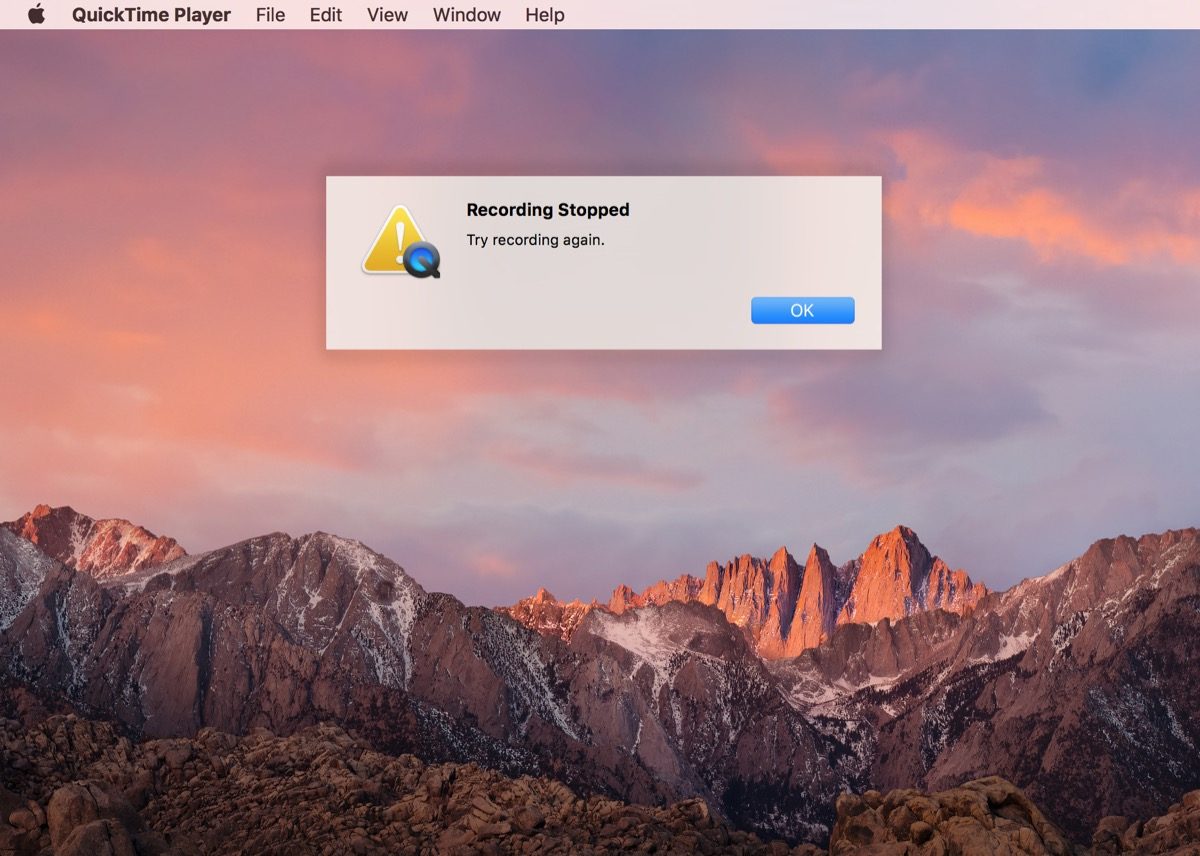
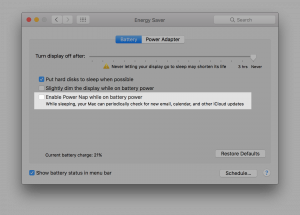

I wish I read this before I tried shooting a bunch of videos. It was a pain in the butt having to restart each video…and in the end I just decided to stitch them together. I hope this works and will try it the next time for sure! Thanks a million…I could not find this solution anywhere else.
Worked with the built-in camera, but not the Logitech C615. But it did work fine with a Yeti Blue. Also, if you have more that one USB port, try the others.
In my case Power Nap checkbox is uncheked, but the freezing video still happens 🙁
I run a maxed-out MBP ’17 with latest updates
Hi Kirill,
In case you run the recording while your MBP is connected to the power adapter, try also to disable Power Nap while running with power adapter connected in the same “Energy Saving” settings under the “Power Adapter”-tab:
Any other suggestions for this? Tried both of the fixes suggested above re the ‘energy saving” settings. For context, I’ve got a brand-spanking-new MBA 2018 – running mojave of course. I have the C615 Logitech and continue to get this message despite using different dongles (because of course the MBA now uses USB-C), trying different USB ports on that dongle, trying With a client meeting just two days away, I am focused now on just figuring out WHICH webcam would even work at all. Based on various support community fb, the problem appears to be mojave (?) but not sure. Would love any advice.
Hi Kirsten,
It could be the dongle, I‘ve seen some very odd behaviors on MacBook Pros (newest generation) with dongles not official by Apple… Did you try with your MBP connected to an external screen? Otherwise, I recommend you to send a bug report to Apple about this.
Me too, an I’m on High Sierra!
Hi Oliver,
I am experiencing something similar with macOS Catalina. The thing is that when I’m already recording the screen with QuickTime, the recording suddenly stops and it is because an error occurred. The message says : “Screen Recording 2020-01-10 at 20.13.20.mov” could not be opened. An unknown error occurred (-101).
I’m trying to figure out what could be causing this. Any thoughts on what it might be? Your input would be highly appreciated.
Kind Regards,
Freddy R.
Hi Freddy,
This sounds like the disk could be running full – or the file is being saved on a drive where another process is accessing the file at the same time, like a Dropbox synched folder or a drive on a NAS storage?
I am recording my iPhone screen in QuickTime on a MacBook Pro, and whenever I physically rotate the screen to Horizontal, or the app I am working in rotates the screen to Horizontal, the video stops with an error.
Hi Oliver great tip.
A Similar issue with QT for me is random skipping of the recording when making a movie (FaceTime camera) video of me making a tutorial. New Mac loaded with ram. Set to the lower quality setting too. Any suggestions? Thank you!
Mac Air 2019 model on Catalina–Quicktime using C920 Logitech webcam as video option, stops my new movie record after 7 seconds, but is uninterrupted using internal face time cam. Terrible pixilations when using internal facetime cam. what’s up Logitech and Mac? My Mac Air has huge memory and no storage issues. practically virgin.
Hi Shirley
The built-in cameras in Macs are definitely not the best.
Regarding the Logitech C920 have you tried the official software or hints like force-quitting the System service „VDCAssistant“ as mentioned on the forum Thread here on Mac Power Users?
https://talk.macpowerusers.com/t/using-logitech-webcams-on-mac/10666/20
One of my tech savvy students.. in the field for decades, recommended Logi Capture… it’s pretty awful… separate application.. sound/motion out of synch.. runs up involuntary up voliume, and has uncessary reverb. Waiting for my iMac to return from repair.. not on Catalina. Apple needs to fix its Catalina bug on Quick Time for C-920 and get rid of grainy internal cam.. Seems there are other Catalina, Mac Air related complaints on the Apple forums about both issues enumerated..
Similar issue with Recording stopped error. Running Catalina OS with a Amcrest webcam.
Stops anywhere from 1-35secs(typ).
Managed to get longer recording times by Force Quitting the QT app. Recorded a half dozen vids more than 5 minutes long with no errors!
However, the next day, QT was back to it’s old shenanigans.
Force quitting is now a crap shoot for maintaining a recording session but, I’ve noticed that if I keep something moving in front of the webcam steadily, it’ll keep recording.
Thoughts?
I have given up and don’t bother with recording via Catalina anymore with external Logitech. I record on my Quicktime imac 21 that is time machine backed to an earlier version from 2016. Everything works and I can keep up my you tube channel without problems. I can’t stand Logi capture that I installed on Mac Air as compensation. Jumps up on volume, and too much reverb. Do not want to be bothered. Mac Air is a disaster for me when trying to record and post to you tube.
Still no luck getting my Mac Air 13″ 2018 to record with Quicktime. Still getting the “Recording Stopped” error. I’ve disabled Power Nap (battery and power), SMC reset, reloaded Catalina, installed latest security patch tried various USB-c hubs, powered and un-powered. The cam works fine in all apps but not while recording with Quicktime. Oh, and I’ve got 170g free on the SSD.
My 2012 Mac Air travel workhorse (upgraded 8g RAM, 250g SSD, recent Catalina OS installed) has zero problems with my cheapA$$ Amcrest webcam I record with in Quicktime.
I also have the same problem even after unchecking the box in energy saving. Also one of my biggest issues is after connecting my iPhone to my Mac it shows that its charging with the lightening symbol but when I start movie recording on QuickTime the phone removes the symbol and shows full battery even if it was on 15% then my phone starts to overheat then it also shows the wifi symbol instead of my mobile carrier info on the top left. it was not like this before and I don’t know how to change it back.
Please help its getting really annoying.
I’m seeing similar behavior on a new Mac Mini M1, running Big Sur 11.1. No “power nap” feature is available, as this is a wired computer, not portable. QT “movie recordings” spontaneously die after anywhere from 2 minutes to 12 minutes.
Did you by chance find a solution?
I’m running a 2018 iMac. Trying to screen record with Quick Time or Macs Screen Record feature. Worked fine a couple of projects and then started getting the Quick Time error recording try recording with Screen Record. Screen Record just stops recording a couple of minutes into the session. I’ve disabled the energy saver feature, run malware scans, emptied caches…and no luck. Still getting same message. Is this an Apple Issue? or is there a solution that anyone know about?
Terry & APPl31DC0de,
are you also on macOS Big Sur? And it‘s just a Screen Recording of the macOS system, not a connected iOS device screen, external camera, or alike? Is it including recording audio or without?
In my case, the video input is a Blackmagic ATEM Mini, connected via USB-C. The audio input is an external audio interface, also connected via USB-C. The recording does include audio. This is an M1 Mac Mini running the latest OS. The machine is only about 6 weeks old, very unlikely to have malware or software conflicts. The QT “Movie Recording” feature is pretty badly broken, and basically unusuable for any content longer than about 1 minute.
Nothing attached. I’m trying to capture clips from an internet stream of my granddaughters basketball game. I’ve pulled from four games already and suddenly can’t get to 3 minutes of recording. I’ve used QuickTime and Macs Screen Record. Ive have 32GB total and Activity Monitor shows I’m only using less that half of that!
Yes, I am on Mac Big Sur 11.2.1. And yes, I’m just trying to screen record. BTW, thanx for your help.
I haven’t been able to reproduce the issue (yet).
But top of my head: do you maybe have any Finder file storage optimizations or iCloud Sync of Desktop items activated? If so, try to disable it & see if it helps.
Thanx for getting back… hope I can’t replicate this either!
I went thru a couple of solution.
1. Apparently I had a “low memory” virus.
I clean my computer and that helped with the message.
2. Spent a bunch of time on internet & discovered another issue.
Apparently one of the Mac updates (Sierra I think) reorganized Macs and in name of “security” one of the creations split my hard into Macintosh HD and Macintosh HD-Data. I could see a bunch of “purgeable data”.
Several of the posts alluded to an instance where u trash file ( I had trashed a folder with about 400GB, after copying that file to an external. Apparently that file was now residing in my “Purgable files in Macintosh HD-Data! I had to erase all of the Purgable files to regain almost 600GB of storage!!!
And by doing that I had to go back & delink several software programs, most notably Font Explorer X.
When I look About this Mac, I’m now getting close to the same info… 561.68 GB available of mu 1.03 TB fusion drive.
Have I solved it? Apparently for now.
Took a couple days. I wasn’t happy about the new hard drive arrangement Apple created anyway… And looking online, there’s a lot of folks displeased. Hope I don’t have to do this again I’ve always (30 years) been an Apple fan because this is the kind of thing that Microsoft is famous for.
Anyway, so much for the rant. I really do appreciate ur working in this.
@Terry thanks a lot for sharing this! Glad you managed to do a major “clean up” which seems to mitigate the QuickTime Recording error (and fingers crossed it stays like that).
Indirectly your experience seems to confirm, that the underlaying problem – at least on newer macOS versions – may be due to a somewhat “messy” drive; even if there is enough physical disk space available theoretically.
I blame it on Apple, that doesn’t seem to care about MacAir issues, grainy face time or internal cam, and messed up external cam for recording on Quick Time. I don’t bother with Mac Air except for recreation… no serious professional work as a global online teacher. I don’t know how many times I called Apple Support and it could not help. They could care less.
in terminal
defaults write com.apple.QuickTimePlayerX NSAppSleepDisabled -bool yes
Unfortunately they Terminal
command did not fix the problem, but I thin you are on the right path.
Power Nap and App Nap are not the same thing. App Nap is what you’re talking about, but that can’t be disabled in the GUI anymore.
Power Nap is completely different, as described here: https://support.apple.com/en-au/guide/mac-help/mh40773/mac. Unfortunately there appear to be a few help articles out there which confuse the two features.
In any case, it sounds like neither feature is responsible for the QuickTime recording issue.