On OS X, the best way to almost natively test apps or websites is by using the so called “iOS Simulator” (now named simply “Simulator”) which is available as part of the installed Xcode Development Tools. Even though it requires a development suite installed, the tool itself is not only relevant for developers but also for testing or previewing e.g. mobile optimized websites or do a Screen Recording in iOS!
Default cumbersome way to start iOS Simulator within Xcode
By default, after having Xcode installed on your Mac, the Simulator.app must be started via
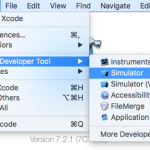
Xcode.app > Xcode > Open Developer Tool > Simulator
This way to start it is cumbersome and takes a lot of time.
Starting the Simulator as standalone app
But good news: the iOS Simulator is delivered as a standalone app actually – hidden inside the Xcode.app Package Contents!

So to bypass Xcode for starting the Simulator, I wrote a simple Automator application which directly launches the Simulator.app!
You can download it here
Or – by following these steps – create it yourself in Automator.
How to create an Automator Application to directly launch Simulator.app
- The
Simulator.appis not available standalone, therefore you need Xcode installed on your Mac: Install Xcode (Mac App Store) - Open the Automator.app and create a new “Application”-workflow

- Add the Automator-Action “Launch Application” into the workflow-area
- Using it’s dropdown, scroll to the bottom and choose “Other…”

- Now it’s time to select the Simulator.app – but to get inside the Xcode App-Package, you have to hit the
Command+Gshortcut.
In the appearing “Go to folder”-dialogue, enter the following path:/Applications/Xcode/Contents/Developer/Applications/Simulator
- Back in Automator, you can test it using the “Run“-button. If all is working, save it as an Application – and you’re done!




Exactly what I was looking for. Thanks for creating and sharing!
Another suggestion would be going into Xcode.app package contents and creating an alias (shortcut) to the Simulator.app, drag it into your Applications folder and its now indexed and can be launched via spotlight.
Not sure if I didn‘t try this – or this wasn‘t working back then when I wrote the post.
Anyhow: thanks for this suggestion, would be much simpler than using an Automator wrapper of course! 👍
Great article! I think on macOS 10.13.5 and higher the new shortcut to launch Go to Folder is Command + Shift + G
Just want to thank you. This tip helped me accomplish something I needed to do for my Job. really useful. Thanks !