When you are of the kind of people who also like a distortion-free screen, you may also dislike that the macOS cursor sometimes shows up in fullscreen video playback.
Fortunately a simple solution by the push of a button…
See the added special remark below regarding a solution on Touch Bar-Macs.
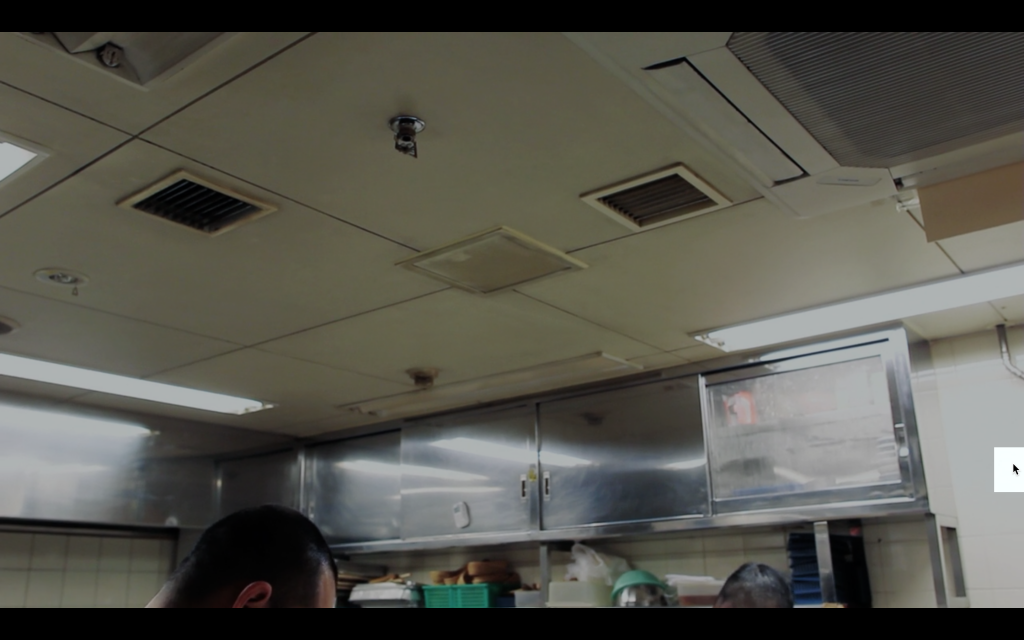
Press+hold the fn-key for a few seconds
As suggested by Bill in the comments, and confirmed by chokdidesign a few laters to be still working: press and hold the fn key on your keyboard while in fullscreen video playback – and the mouse cursor will be hidden within a few seconds.
Earlier alternative: press the F8-key on the keyboard
Press the F8 function key on your keyboard while in fullscreen (e.g. video playback) – and the mouse cursor will be gone!
Remember: depending on your primary use for the F(unction)-keys, you may need to hold both the fn+F8 keys to achieve the same result.
Bonus: hide mouse cursor solution on Macs with Touch Bar
Unfortunately the F8 / fn solutions seem not to be working on MacBooks with a digital Touch Bar anymore (I was able to test it with macOS Mojave latest). So I found the following approaches to hide the mouse cursor on Macs with a Touch Bar:
- Press the
fnkey + up-arrow at the same time
According to a valuable comment on this blog post by Anonymous, and confirmed by others, this seems to do the trick & hide the mouse cursor!
- Try pressing the Spacebar twice to quickly pause & replay the video.
In my case this caused the macOS mouse cursor to disappear in fullscreen video playback.
- And of course there’s an app for that: «Cursorcerer» gives you total control over showing/hiding the macOS mouse cursor. Grab it here & assign your custom shortcut for hiding the mouse cursor anytime: Cursorcerer – Hide your Cursor at will


The F8 key doesn’t actually do anything. This is a weird piece of mac lore that gets repeated even though it literally does nothing. A tool like Cursorcerer can make an actual shortcut to hide and show the cursor.
Hi erik & thanks for your comment
I am surprised that you categorise it as “mac lore”, because I successfully tested and proved it working to hide the macOS cursor e.g. when playing fullscreen movies from Netflix or YouTube on the Mac by pressing the F8 key (or fn+F8 respectively)!
It must be noted though, that this is not a generic “hide the cursor”-feature, always available while in the OS! It solely applies when you are watching a fullscreen movie playback. When something is needed to truly hide the cursor, e.g. even when just regularly using macOS, then of course the use of an app for that is required.
I can confirm that while watching YouTube and Netflix videos in fullscreen, F8 (fn+F8) does not hide the mouse. Tested both in Chrome and Safari.
It does not work on 2018 Macbook Pros with the touch bar.
@Quinton & John: I updated the article with alternative ways for MacBook with Touch Bar » here
Hope it helps!
Tried this out on my MacBook Pro with touchpad. Interestingly I can hide the pointer by just holding down Fn for a few seconds. Chrome/Netflix
still works in 2021 with the 2020 16inch MBP!
this also worked for me on an older macbook. thanks!
Does not work. How is it possible that google suggest this site as no. 1??
If the F8 trick doesn’t work (anymore) – check out the alternatives posted in the MacBook with Touch Bar section » here
Cursorcerer worked for my Mac mini High Sierra that I’m using as digital signage.
FOR MACBOOK WITH TOUCHBAR AND OSX MOJAVE HOLD FN KEY AND PRESS UP-ARROW.
Just randomly discovered this and thought i’d post even if it’s super late.
YOU ARE A LIFE SAVER SERIOUSLY AN ABSOLUTE ANGEL
IT TOOK ME HOURS TRYING TO FIND OUT!!! AND THEN I FOUND YOUR COMMENT
Thanks for this, worked on my MacBook running Catalina
Thank you!! Function + up arrow worked for me. It was driving me crazy using HBO Max.
Worked in Books.app as well. Thanks man.
I use MouseHider for mac
Function and up arrow worked on my MacBook running Catalina, thanks for the comment above…
I finally figured out a fix (haven’t tried the above fix yet as it seems the best), discovered this through trial and error, but if you exit out of your movie, hit fullscreen using the “green spot” (not the fullscreen toggle), then play your movie again you won’t get the problem…Tadaa! Thank you, thank you
FN+up key worked for me on Safari 11, old iMac (2009). F8 just opens iTunes.
I just purchased Mouse Hider from the App store for .99. Works perfectly!
https://apps.apple.com/us/app/mouse-hider/id894419721?mt=12
FN + Up works for me on Mac with touch bar (running 11.4)