Are you struggling with low speeds over your Wi-Fi network, e.g. not achieving the throughput speeds your router or internet line would be capable of? Usually Wi-Fi base stations are not properly configured when you take them into operation.
To help you with getting the maximum throughput speed out of it, here are a 5 recommendations how you should configure your Wi-Fi network.
1) Find the least used Wi-Fi network channel & use it for your own Wi-Fi network
![]() Preferred Wi-Fi channels are 1, 6 or 11 – use one of these, unless they are not within the most used channels compared to all other Wi-Fi networks in your area.
Preferred Wi-Fi channels are 1, 6 or 11 – use one of these, unless they are not within the most used channels compared to all other Wi-Fi networks in your area.
By the way: you can use the macOS built-in Wireless Diagnostics to find the best available Wi-Fi channels.
2) Switch your Wi-Fi to use 5 Ghz instead of 2.4 Ghz if possible
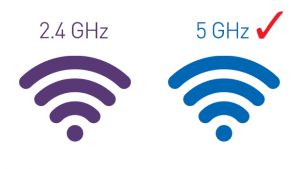 This depends on the devices you want to connect to the wireless network. Older devices (from around 2012 and earlier) might struggle with 5 GHz networks.
This depends on the devices you want to connect to the wireless network. Older devices (from around 2012 and earlier) might struggle with 5 GHz networks.
3) Use the newest Wi-Fi protocol standard if possible (at least use “802.11 n”)
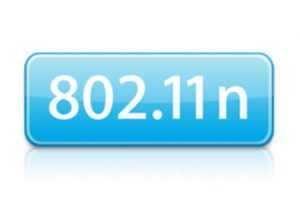 No 802.11 g/h or anything below it – unless you want to connect to the wireless network with older devices which may not support 802.11 n.
No 802.11 g/h or anything below it – unless you want to connect to the wireless network with older devices which may not support 802.11 n.
But: don’t use a mixed mode, try using only 1 specific protocol.
4) For 2.4 Ghz only use the 20 Mhz frequency bandwidth. Don’t use a mixed frequency mode of 20 Mhz & 40 Mhz!
![]() Yes, 40 Mhz would be better – but many wireless routers only allow you to use at most a mixed mode… But again: don’t do that, just stay on the 20 Mhz frequency if plain 40 Mhz (or better) is not available.
Yes, 40 Mhz would be better – but many wireless routers only allow you to use at most a mixed mode… But again: don’t do that, just stay on the 20 Mhz frequency if plain 40 Mhz (or better) is not available.
5) Last but not least, make sure you follow common standards for the placement of your Wi-Fi Base Station
![]()
- Place the router at least 1 meter above the floor
- Don’t place anything in front of the wireless base station blocking it’s signal
- Consider that the signal will not travel that well through walls – especially walls made out of concrete!
6) Test the speed of your Wi-Fi connection & it’s improvements achieved after every configuration
![]() Just to ensure you are heading into the right direction (= speed increases), you can use a speed-test tool on the web to test your connection throughput regularly. I recommend you do this initially and then re-test after every single configuration tweak. This will give you a clear picture of how & how much each configuration impacts the speed positively – or negatively in a worst case, so you can put it back to previous state.
Just to ensure you are heading into the right direction (= speed increases), you can use a speed-test tool on the web to test your connection throughput regularly. I recommend you do this initially and then re-test after every single configuration tweak. This will give you a clear picture of how & how much each configuration impacts the speed positively – or negatively in a worst case, so you can put it back to previous state.
A tool I can recommend for this is speedtest.net by Ookla (they also have a speedtest iOS app)

