Nothing more pleasing, than running a game with the best possible visual look and a straight A performance while travelling the virtual worlds.
For running the Unreal Tournament 4 Pre-Alpha with high FPS and excellent graphics on macOS, the following graphics performance settings are recommended:
Special remarks
Enabling the FPS counter in UT4
- Open the UT Console in-game by pressing the
~,torzkey. - Type the following command in the console:
/stat fps - Confirm using the
return-key – the FPS counter should instantly be visible
Deactivating Tutorial Videos in UT4 for macOS
Currently – as of April 2018 – the tutorial videos for the different match types of UT4 won’t show in the macOS version of the game; there’s just a black screen and only the audio is noticeable. You can just sit through until the video is finished and eventually the map will start loading.
However, there is a very easy way to fix this, so you will also not need to waste any time waiting for a new match:
- Quit the game & open the
UnrealTournamentfolder in the macOS Finder - Navigate down to
/UnrealTournament/Content/Movies/ - Delete – or otherwise remove – the
TutorialVideos-folder from the/Movies/-directory
Tuning UT4’s System Settings
| Setting | Value |
|---|---|
| Resolution | 2560 x 1440 (16:9) |
| Display Mode | Fullscreen |
| Enable VSync | On |
| Frame Rate Cap | 120 |
| Smooth Framerate | On |
Graphics Settings (Advanced Options)
Make sure to turn “Show Advanced Options” to On in order to fine tune all available graphics options.
| Setting | Value |
|---|---|
| Screen Percentage | 100% |
| Texture Details | Epic |
| View Distance Quality | Epic |
| Lighting and Shadow Quality | Epic |
|
On |
|
1: low |
|
1: low |
|
Off |
|
Off |
|
Off |
| Effects Quality | Epic |
|
3: high |
|
On |
|
On |
|
On |
|
100% |
| Post Process Quality | Epic |
|
4: extreme |
|
3: very good |
|
On |
|
3: good |
|
On |
|
7 pixel radius |
| Tonemapper Quality | 0: low |
| Light Shaft Quality | On |
| Separate Translucency Pass | On |
| Anti Aliasing Mode * | FXAA |
| Decal Lifetime | 30 seconds |
| Skip GPU buffering | Off |
* About UT4’s Anti Aliasing Mode
For the very best performance, change “Anti Aliasing” to None.
Changing it to Temporal might give you better performance over FXAA – there are different opinions on that discussed on Epic’s UT4 forum.

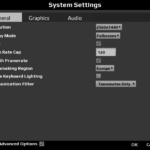

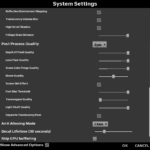

I dont have an unreal tournament folder and only have the epic games launcher
Even did a search for the folder
I get the black screen and want to remove the tutorials, but without the unreal folder and only the epic games launcher, how can I?
nevermind, I found it lol
Hi. What did you mean by “or with an iMac Pro just go for Ultra”? Thanks.
Hi AI,
I misspelled this reference, actually meant all „Epic“ graphic quality settings, as it is offered in UT – and my presumption that iMac Pro should be able to handle that highest possible game configuration.
Thanks for pointing it out.