Using your AirPods (1st generation) on your Mac – but noticing a major audio quality drop, sometimes happening suddenly, while playing music, starting a voice call, or launching a particular application?
What’s happening?
This is due to the fact, that the Apple AirPods model does not support keeping a constant 48 kHz audio output when the microphone – or audio input – is being activated.
AirPods-microphone input is the bad guy
Underlaying reason for this is the Bluetooth protocol and a dynamic switch between the compression protocol changing from A2DP to HSP, downgrading the audio format to 16 kHz. This happens once the AirPods activate the audio input – or namely its microphone function.
You can observe what happens by checking the Audio MIDI Setup app in macOS:
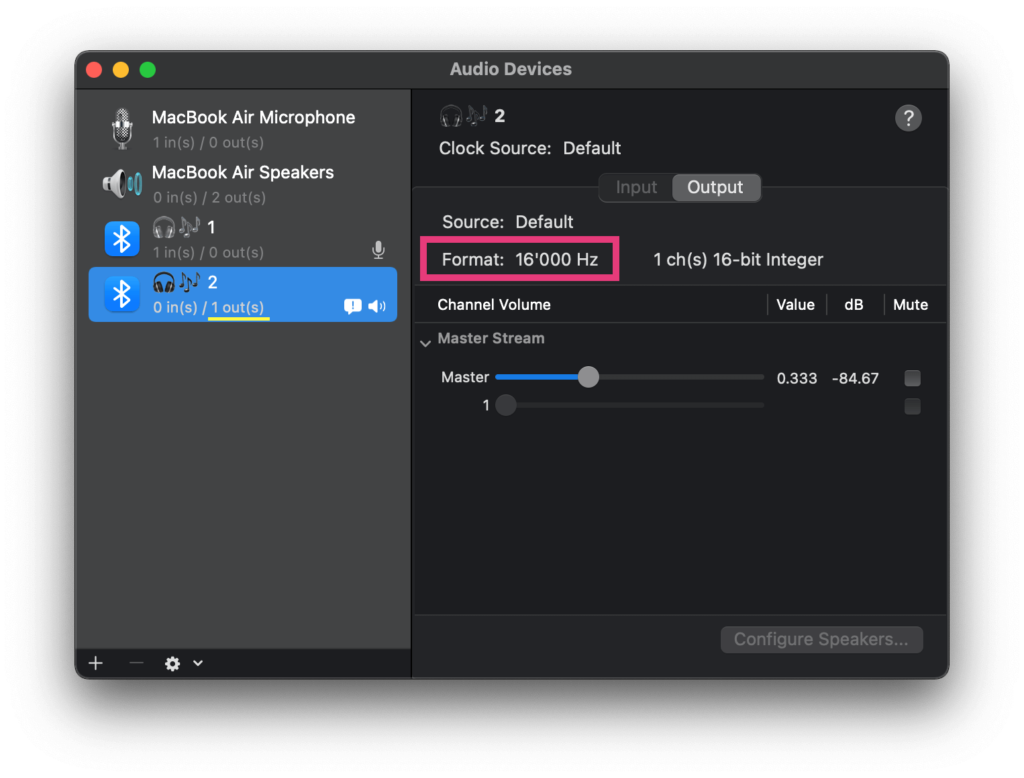
Changing the audio quality of AirPods back to 48 kHz high quality
Fortunately there is a pretty easy fix, due to the reason that the microphone is the culprit.
Fix: switch the input source system setting to another microphone!
- Open the macOS «System Preferences»
- head into the «Sound» options
- and under the «Input» tab…
- …select a non-AirPods microphone,
e.g. your Mac’s internal microphone
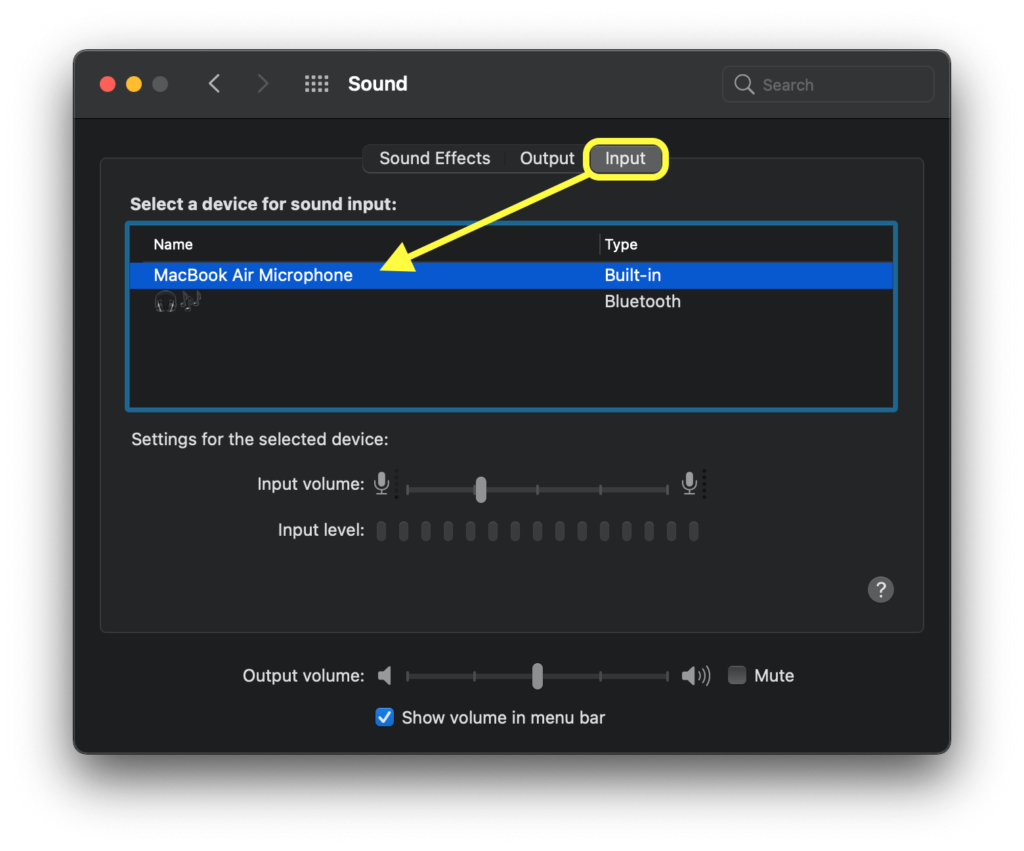
Permanently disable the AirPods microphone once paired with macOS
There’s a neat helper application from a third-party developer, that allows you to configure various settings working with Bluetooth devices in macOS such as the AirPods:
- ToothFairy for macOS » https://c-command.com/toothfairy/
You can use ToothFairy to disable the AirPods microphone input channel permanently as part of the pairing process.
Check the output audio quality in Audio MIDI Setup for proper 48 kHz
In the Audio MIDI Setup app you can check to make sure that after changing the microphone, the AirPods output audio is properly set to 48 kHz again – or set it manually, if needed.
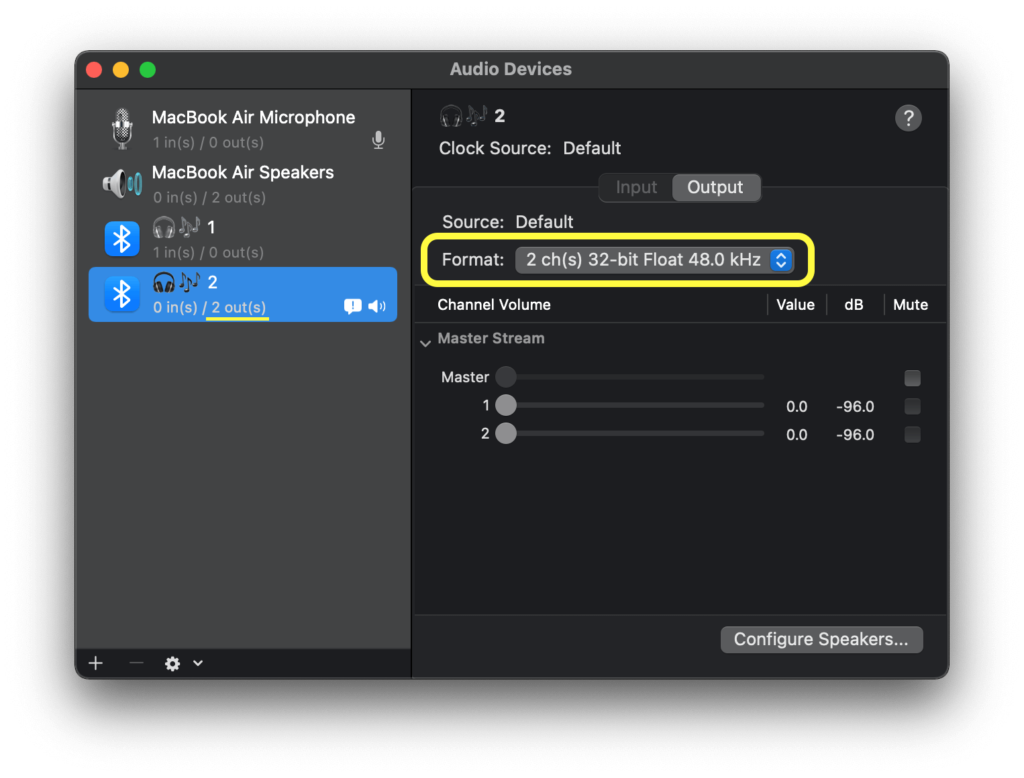
Other possible fixes of the AirPods audio output quality
AirPods connected to macOS keep being low quality, even when microphone is changed
This could be happening especially after transferring your data to a new Mac. There’s a possible to fix by deleting the macOS «Caches»-folder and then restarting your Mac.
- In Finder, use the «Go» – «Go to Folder…» command
- open your user’s Library » Caches-folder:
~/Library/Caches/ - Select all containing files & folders and delete them to the Trash Bin.
- Now restart your Mac.
Sources and related articles
- Apple Community «AirPods stuck on 16kHz/ SCO codec»
- Jeff Geerling’s blog post «AirPods get stuck in low-quality 16 kHz audio mode when starting a VM»
- Reddit r/airpods «AirPods low quality issue»


But I want to use my fucking airpods microphone – 0/5 post
This is a great information. Something that should also be know being Apple, is that there goal in product design is not longevity, its about selling the most units as possible.
Focusing on strictly the Airpods, this article addresses the main issue here which has two parts that the Microphone is the bad guy” and it really is.
(1) This article really hits on the first issues well and provide a great workaround to resolve it at least on mac.
(2) The second major issue here is that the Microphone is always on in some fashion, so this casues more interference, as well as being the main culprit for battery drain in airpods. (it looks like this was done on purpose) Id hope that apple will add a function to disable the mic. The fact is by now its well know that one airpod will drain significantly faster then another (32% / 76%) even with new airpods. Keeping them in the charging case is not the solution since that only aims to build up charge cycles faster and wear the product faster.
— Solution — So there needs to be a function to have the microphone be disabled when AirPods are not in your ear (this is by far the biggest issue), then have them auto disable the mic after a few seconds when in ear (this second idea can be optional as well since it provides better choice for users) overall this would solve the dreaded downfall of AirPods. This applys to all airpods.
So the workaround is to use the laptop’s microphone instead?
And to make it even better, do people think that this is ok for products with this price tag?!
I only have the 1st generation AirPods, therefore wasn’t able to find out if generation 2 or AirPods Pro can keep a solid 48 kHz audio output even when the AirPod‘s mic input is active.
And as my use case was mainly for when listening to music, it did the job with the proposed workaround to switch the microphone input to the Mac.
Can confirm this workaround is still relevant with Airpods 2nd gen and also Airpods Pro.
Event better. You can use the laptop microphone AND use the laptop speakers, thus removing any problem you might have with airpods (or any other bluetooth device BTW).
😉
Go to Activity monitor – Quit “coreaudiod”. This worked for me.
This worked for me too!! And I was completely hopeless haha so it was a wonderful surprise. Thank you Ludwik!
I love you.
It worked. You’re a legend Ludwik. Thanks!