With out-of-the-box features in the Contacts.app under macOS, it’s only possible to export individual contacts’ vCard by drag’n’dropping each single item to Finder. Once multiple contacts are selected, or using the built-in «Export…»-options, the Contacts.app will export ONE FILE containing all the selected contacts.
Once again a different approach comes in handy to get the job done: using some automation techniques.
Using the Automator.app, the needed feature is available: it supports workflow actions to export Contact vCards individually – meaning that you end up with 1 individual vCard-file per contact.
Build a Contact vCard export workflow in Automator
- Start by launching the Automator.app in macOS
- Create a new workflow of the desired type
(«Application», «Quick Action» or «Workflow» work best) - In the «Library»-sidebar click on «Contacts»
- Now 2 Actions are required to build the workflow to export individual vCards from Contacts:
- First drag’n’drop the Action «Get selected Contacts People» to the workflow area
- Then drag’n’drop the Action «Export vCards» to the workflow area
- Save the workflow
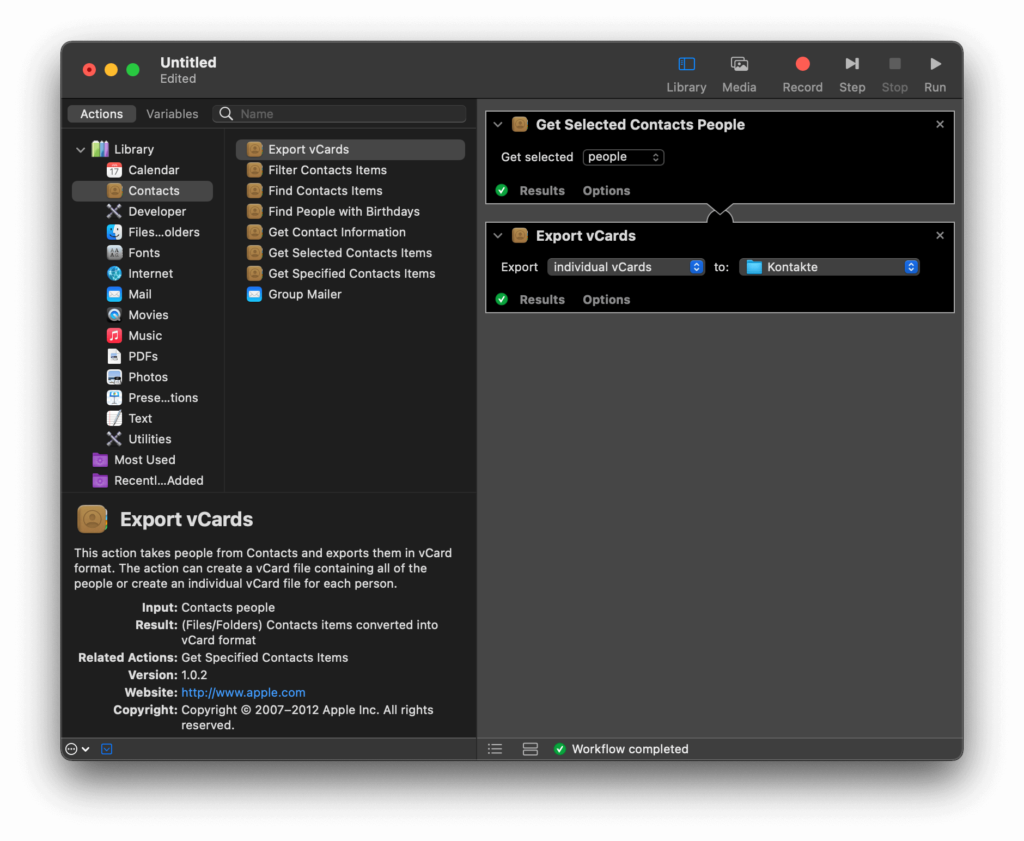
Configuring the workflow Actions
The configuration of each workflow Action should be self-explanatory and you can adjust them to your liking. I chose to go with the following settings:
Action «Get selected Contacts People»
- Get selected
people
(as I want to export individual Contacts, not whole groups)
Action «Export vCards»
- Export
Individual vCardsto:[any desired destination folder]
Start the workflow and have the selected Contacts exported as individual vCards
In order to get a successful export of vCards, working with the previously described settings, the Contacts.app must be running and you must have selected any amount of Contacts in a contacts list.
Once this is done start the export, in your Automator workflow, by clicking on «▶ Run».
Check the Finder folder / destination for the result: all the individual vCard-files should be there now!
Findings and observations from the Automator contacts export-workflow
It seems that a Contact’s photo is not being exported using this approach, unfortunately.
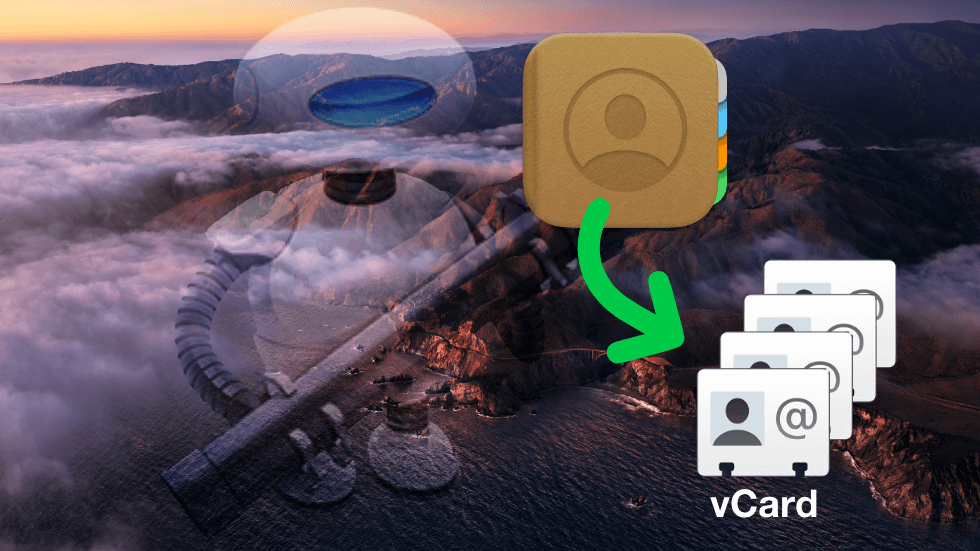

I’ve used this method before and can confirm that it works. Glad it’s documented now. Let’s hope Automator sticks around, because I don’t think this method works with Shortcuts.
just hold control-option as you drop.
This method looked so promising but sadly it does not keep the Contact notes that I wrote in my contacts. 🙁
@Tom try this:
• In Contact.app » Settings » vCard:
• Check the box “Export Notes in vCards”
• Then as Alexey suggested: select all the Contacts, then WHILE holding
⌘CTRL+⌥Option: drag’n’drop them to FinderWorked for me, although I am on macOS Tahoe (Beta) already, which may have introduced a different (improved!) behaviour.