So you got an iMac 4K or iMac 5K – and you may have noticed, that you cannot change the resolution via macOS Displays settings to the full native resolution your iMac’s beautiful display should be capable of. Why? Because this resolution is simply not provided by default in the screen resolution options.
Do you want to change your iMac’s screen resolution to the display’s native maximum of 4k or 5k?
This is how you do it:
- Open the
System Settings.app - Click on to the
Displayssetting icon -
Here’s the magic:
option+clickthe “Scaled”-radio button! - Magically, a different resolution selector shows up:
it’s now a list with much more supported display resolutions for your Mac! Including native 4k and 5k resolutions…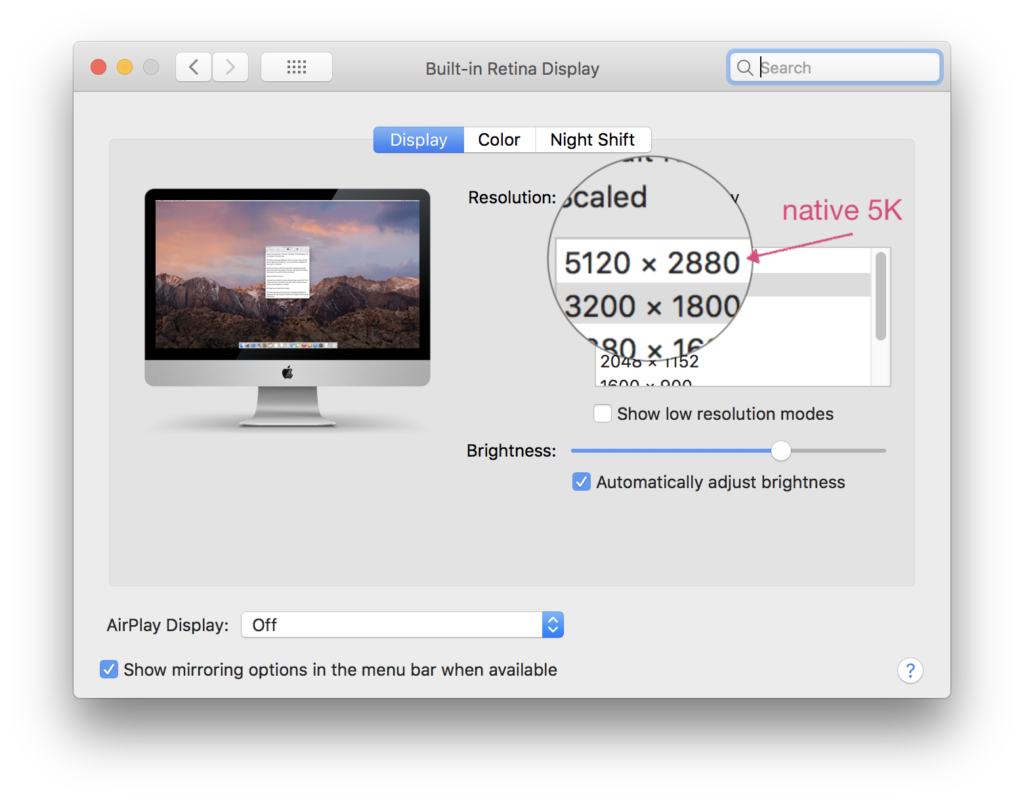
One more thing: use this app for full control of your Mac’s display screen resolution
The macOS app EasyRes (Apple App Store) is as easy as it sounds: it allows you to quickly switch between various display screen resolutions on your Mac and brings the possibility for adding your own preferred resolutions manually.
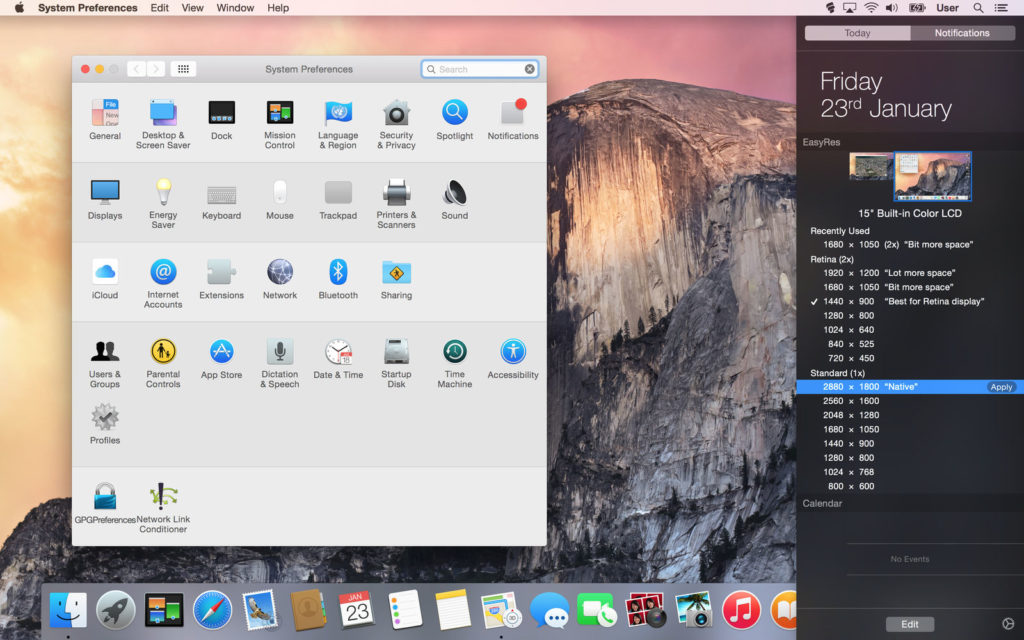

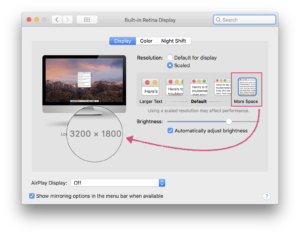
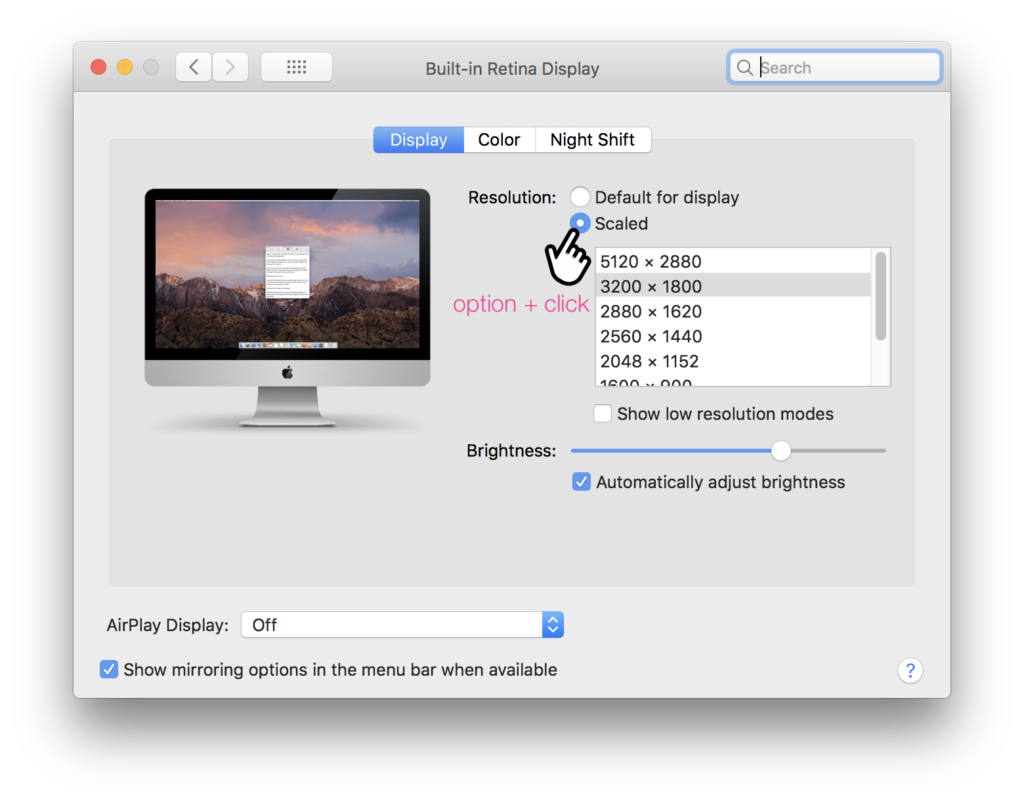

thats LOOKS LIKE resolution, not actual res. So its just scaling