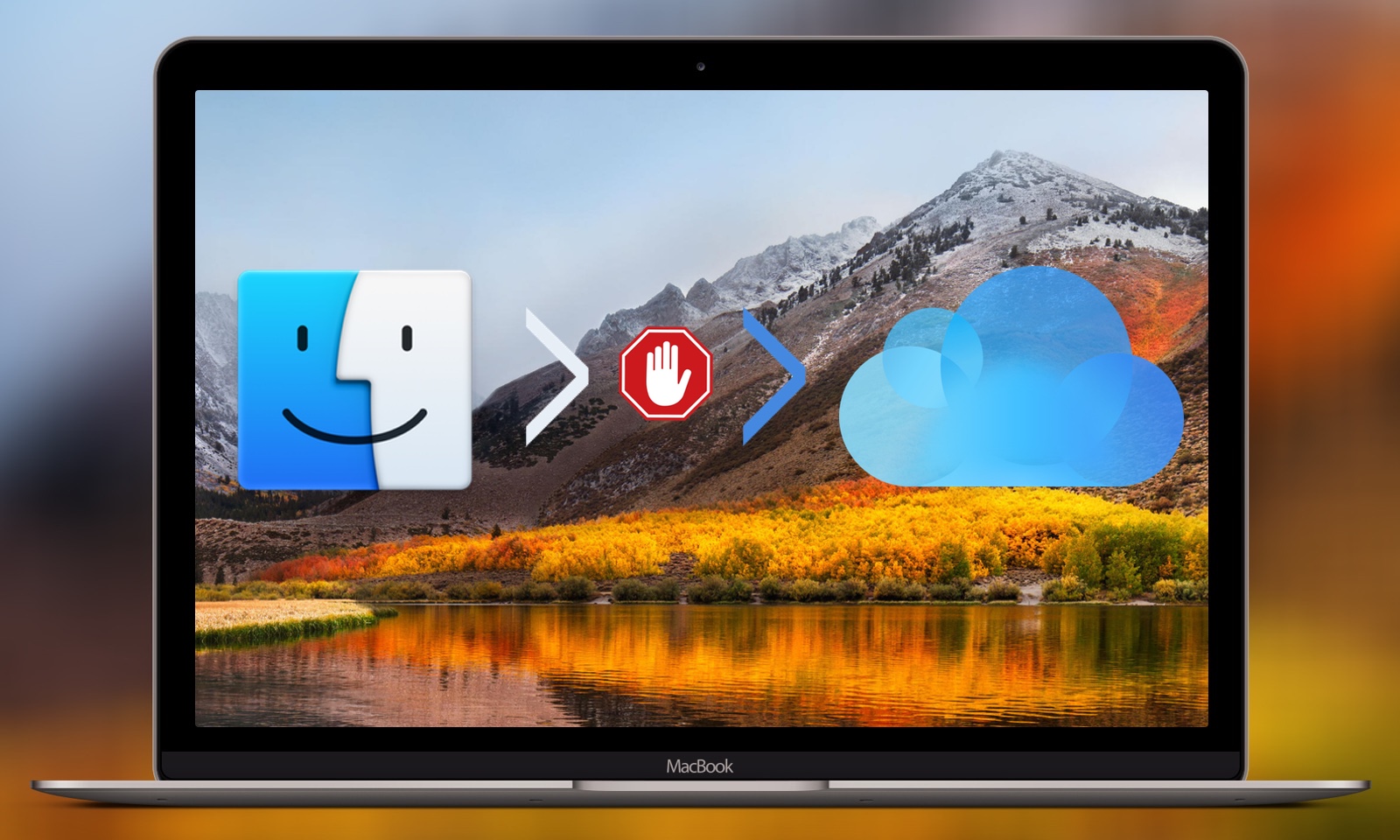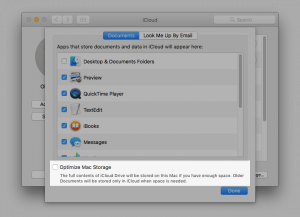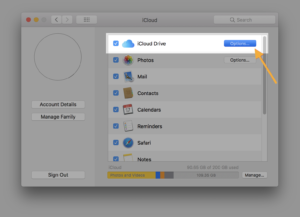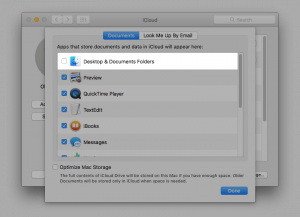Apple introduced the iCloud feature in macOS Sierra to automatically sync all your “old” files & folders from macOS to iCloud – it is called “Optimize Mac Storage“.
What you may not have noticed, since upgrading to macOS Sierra, is the fact, that you have to specifically disable an additional iCloud sync setting – one which you won’t be asked about during the OS installation procedure!
First: the well known “Optimize Mac Storage” iCloud sync setting for uploading unused files to iCloud
Since macOS Sierra, the macOS installation wizard will ask you if you want to enable or disable this feature for automatically uploading unused files to iCloud:
But what about the automatic upload of Desktop & Documents folders from your Mac?
There is actually a second iCloud option for automatic file upload to iCloud – unmentioned during the installation of macOS Sierra or High Sierra – which specifically targets unused folders from your Desktop and Documents folder!
Turning off automatic upload of “Desktop & Documents Folders” to iCloud Drive
So in order to prevent macOS from automatically uploading any files and folders from your computer to iCloud, make sure to revise the iCloud Drive settings and turn off both options – “Optimize Mac Storage” and “Desktop & Document Folders“.