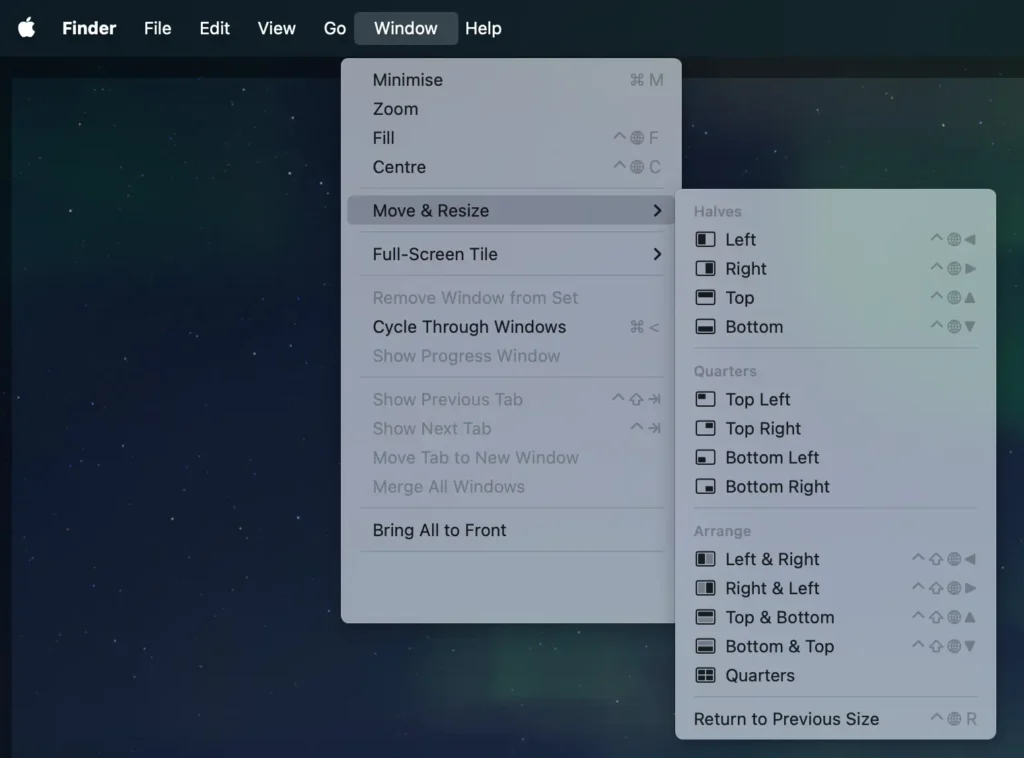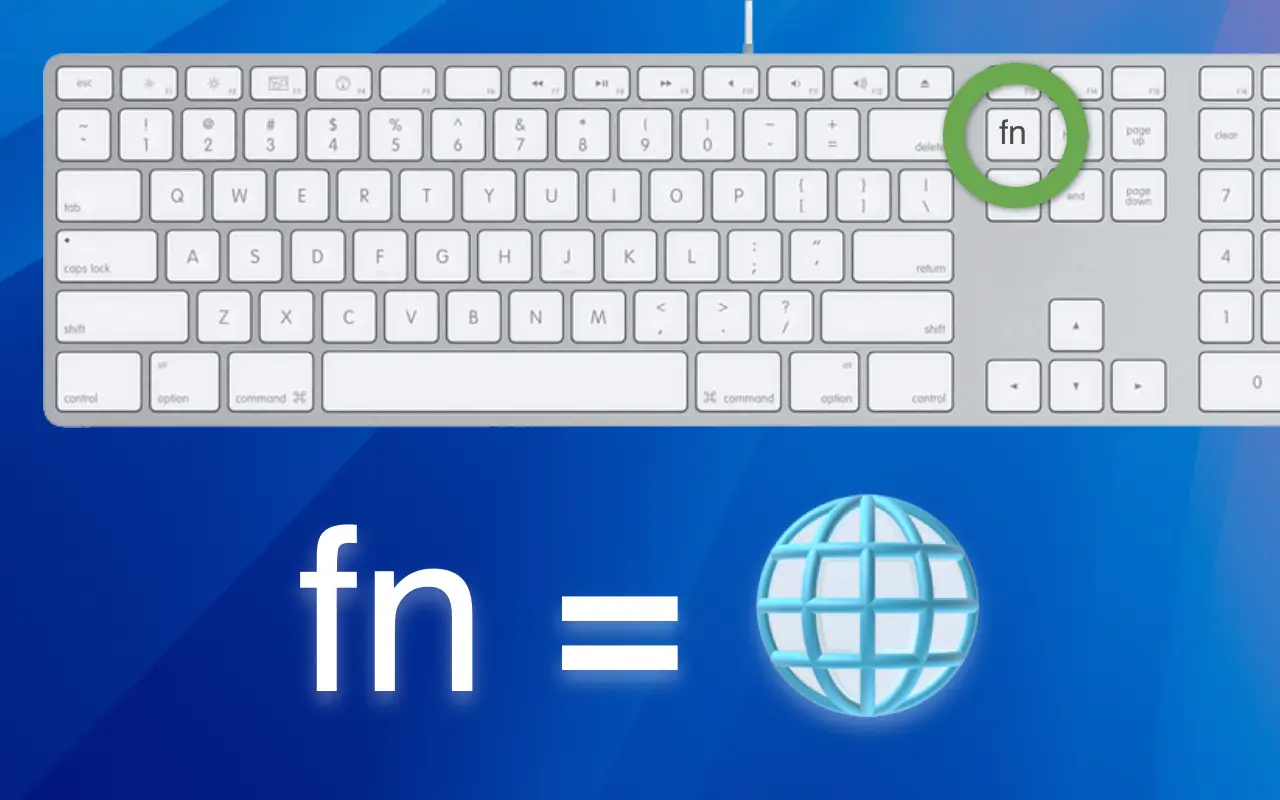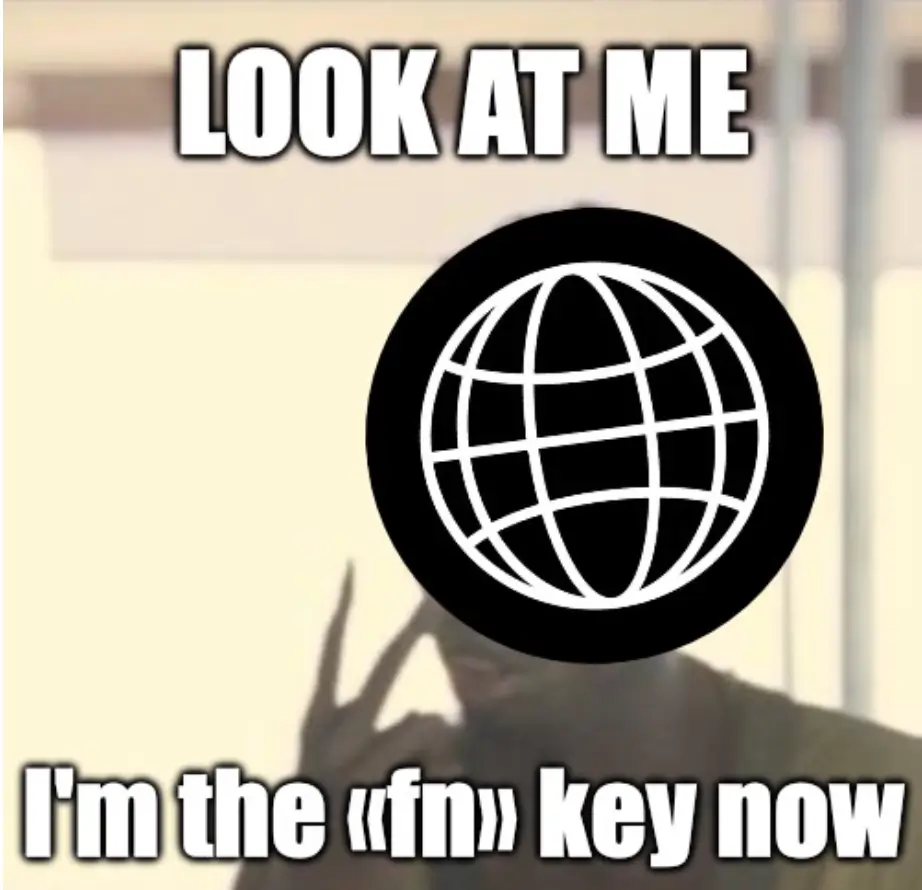With macOS 15 Sequoia Apple is giving the built-in Window Manager aka «Window Tiling» a big upgrade. And of course – in true Apple manners – the window arrangement options are fully supported with various (new) keyboard shortucts. The «🌐 / fn» key plays a big part here.
The downside? It’s totally made for newer Mac models, or more precisely their keyboards – respectively Apple’s new standard small Magic Keyboards, where one has easy access to the combined Globe «🌐 / fn» function modifier key.
🤞 Finger-twister on larger Apple Keyboards with numeric keypad
Globe key = function in the keyboard modifier block
🌐-shortcut reference = «fn» key on Apple keyboards
Here’s a list of the macOS «Window Tiling»–shortcuts
A small cheat-sheet of keyboard shortcuts for arranging windows in macOS.
And don’t forget: keyboard shortcuts in macOS can be fully customised to your liking!
Window shortcuts in previous macOS versions
| Keyboard shortcut | Functionality description |
|---|---|
^Control + ▼Down Arrow | Show all windows of the current active application. |
⌘Command + ^Control + F | Toggle application to full-screen on/off. |
⌘Command + M | Minimise the current front-most window. |
⌘Command + H | Hide the current front-most window. |
⌘Command + W | Close the current front-most window. |
⌘Command + ⌥Option + W | Close all windows of the current active application. |
Window shortcut additions in macOS 15 Sequoia
| Keyboard shortcut | Functionality description |
|---|---|
🌐fn + ^Control + R | Undo resizing current window (restore previous size). |
🌐fn + ^Control + F | Fill screen with the current front-most window. |
🌐fn + ^Control + C | Centre placement of the front-most window on screen. |
🌐fn + ^Control + ⏴Left Arrow | Fill left-side of screen with the current window. |
🌐fn + ^Control + ⏵Right Arrow | Fill right-side of screen with the current window. |
🌐fn + ^Control + ▲Up Arrow | Fill top half of screen with the current window. |
🌐fn + ^Control + | Fill bottom half of screen with the current window. |
^Control + | All windows of current app arranged left & right of screen. |
^Control + | All windows of current app arranged right & left of screen. |
^Control + | All windows of current app arranged top & bottom of screen. |
^Control + ▼Down Arrow | All windows of current app arranged bottom & top of screen. |