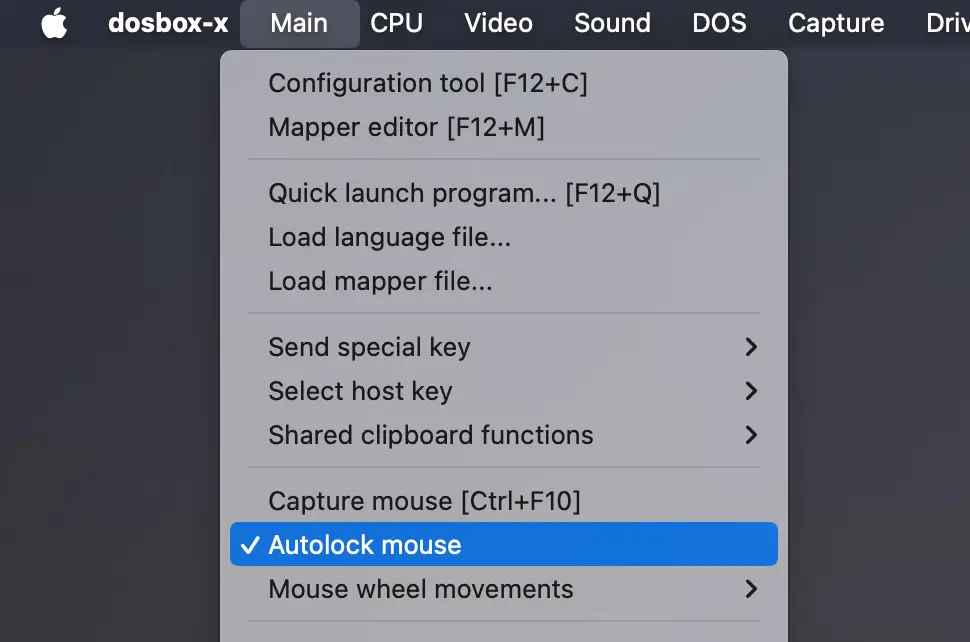When recently talking with a long-time friend, we remembered to have played these «Independence Day : Mission Disks» together. These were floppy disks of which 1 came packed when buying a ID4 action figure back in 1996, around the movies release. I think I’ve never played through all of them – so it was time to revisit some nostalgia!
Getting a (legal) copy of the «iD4 : Mission Disks» was easy as a cake, thanks to the fantastic work of the Internet Archive. Once downloaded and unzipped (and learning about the IMA file type…), I launched straight the CrossOver App to install & run them – with no luck, unfortunately.
After some tinkering & research I figured that they were originally released for Windows 3.1. That’s the story of how I started the journey to get a full Windows 3.1 Operating System running on a modern Mac and macOS.
Download & install DOSBox-X for 64-bit macOS
The original DOSBox is a well known & recommended way to run DOS programs (and Win3.1) on Macs, but it seems no longer under active development, hence lacking proper 64-bit / Apple Silicon ARM support. But DOSBox-X covers this gap (I didn’t try the beta of «Boxer» which is trying to achieve the same).
- Website & download «DOSBox-X»
- I needed to use the SDL App version to get DOSBox-X to run on my Mac: «
dosbox-x-sdl.app»
Download a legal copy of Windows 3.1
Once again a huge thanks to the Internet Archive for providing a full, DOSBox-ready installation of Windows 3.1:
- Download «Windows 3.1» for DOSBox
- Once downloaded & unzipped, I moved the folder «
windows-31_dosbox-x_sb16_s3» inside the DOSBox-X directory.
Running Windows 3.1 within DOSBox-X
With everything at hands, it’s ready to get the setup up & running – and this is the most tricky part (was for me, at least).
- Launch DOSBox-X via the «
dosbox-x-sdl.app»
- Via menu bar, click on
Drive»Cand select «Mount folder as hard drive»
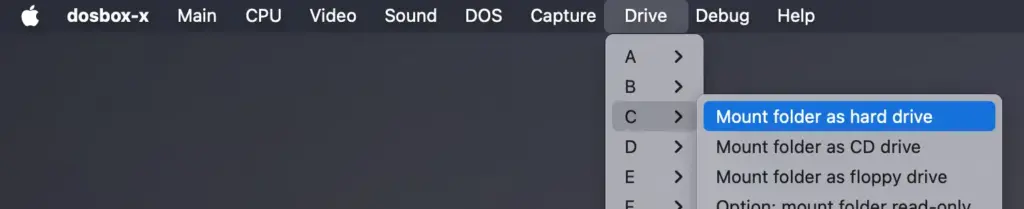
- Now selected the Win3.1 folder «
/Windows31-DOSBOX_SB16_S3/drive_c» directory
—> the Windows 3.1 OS is now available to DOSBox!
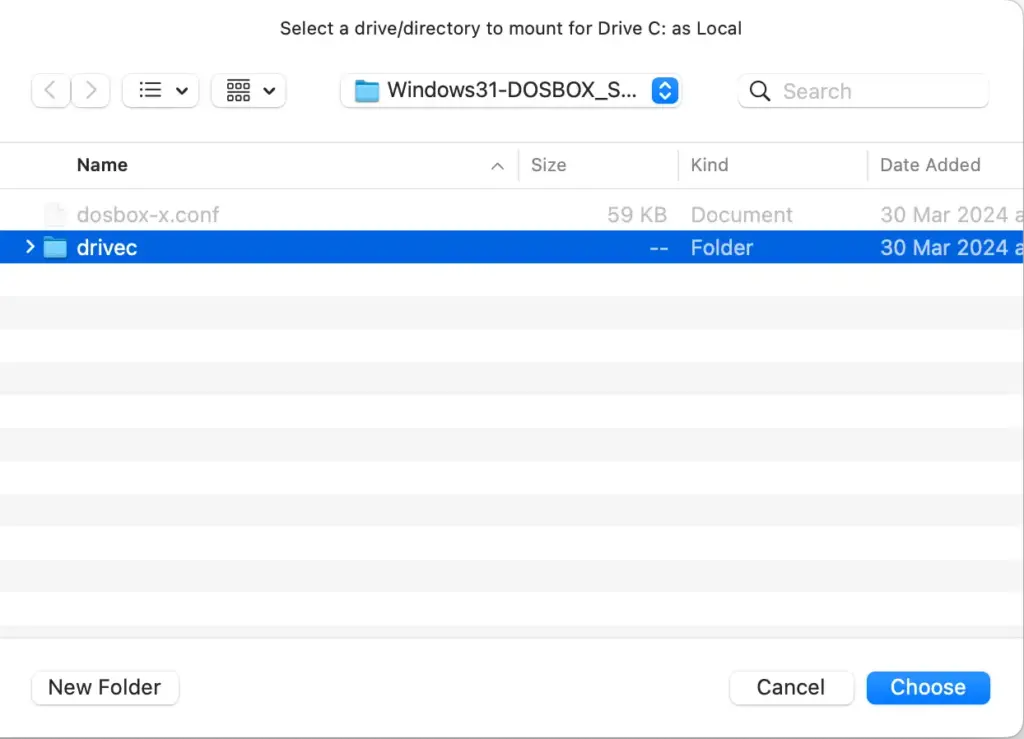
- In the DOS interface, change to the
C:drive. Type:
c:
- The DOS prefix should change to
C:>. Continue to navigate to theC:\WINDOWS\dir. Type:
cd WINDOWS
- From here, Windows 3.1 can be started! Boot it up from the drive by typing the command:
WIN
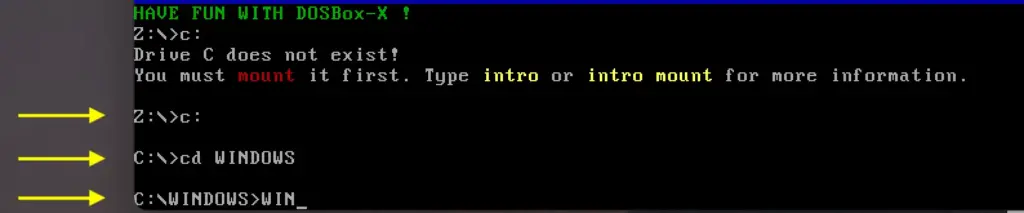
Now Windows 3.1 is starting up 👨💻
Enjoy some retro vibes, a round of the original Solitaire, or continue to install that old iD4 Mission Disk games from the EXE files…