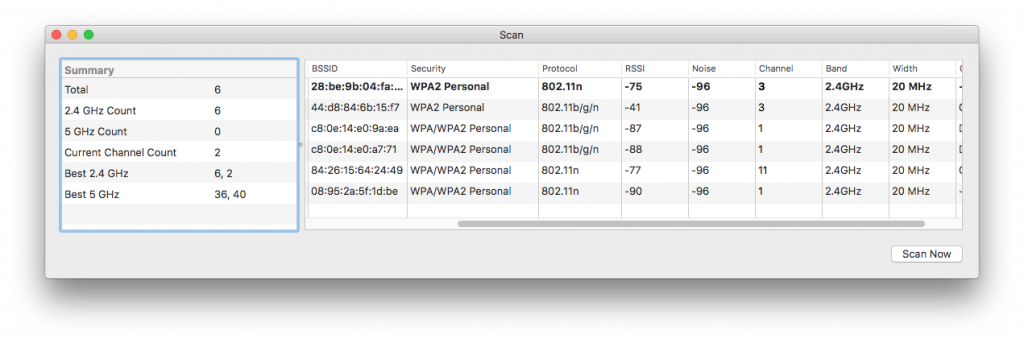In macOS you can use the built-in Wi-Fi Scan from the Wireless Diagnostics.app to find the best possible or least busy channels and bandwidth frequencies for your own Wi-Fi (especially since the open source tool KisMac2 is no longer maintained).
- ALT+Click the “Wi-Fi”-Icon in the macOS menu bar to show advanced Wi-Fi options
- From the menu, select “Open Wireless Diagnostics…”
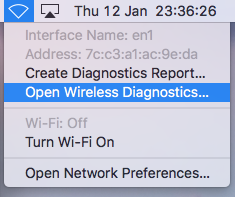
- In the menu bar go to “Window” and select “Scan” from the list (or use ALT+CMD+4)
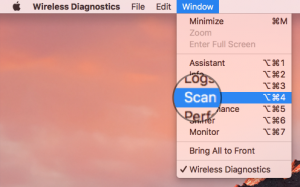
- Start a scan via the “Scan now” button
- After a short period you will have a nice overview of all Wi-Fi networks around you and even some recommendations for channels & bandwidths to use in your environment: