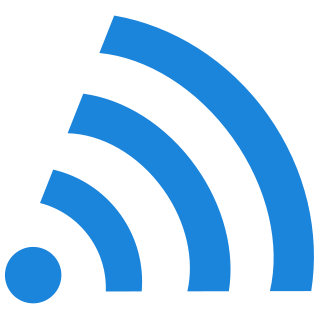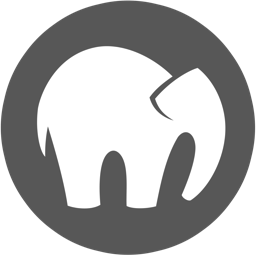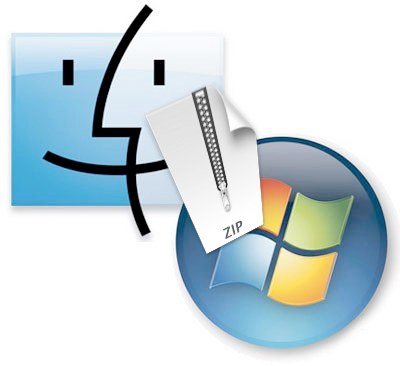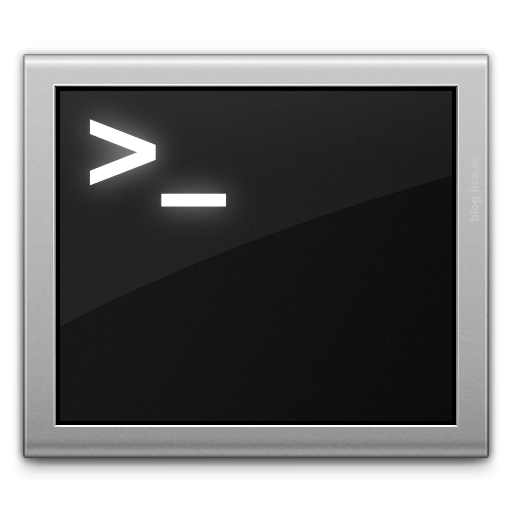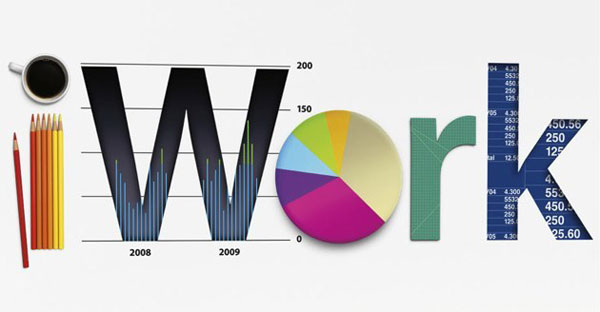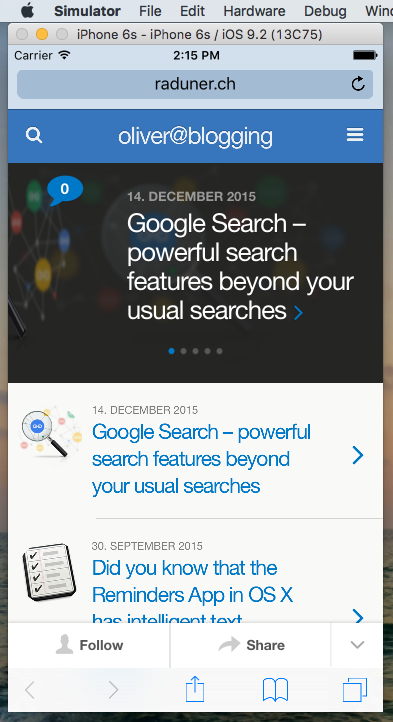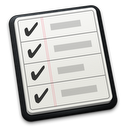Wi-Fi network & channel scanning on macOS with built-in Wireless Diagnostics
In macOS you can use the built-in Wi-Fi Scan from the Wireless Diagnostics.app to find the best possible or least busy channels and bandwidth frequencies for your own Wi-Fi (or there is the open source tool KisMac2 to do the same).